「$xsecysecmaxob」:修訂間差異
跳至導覽
跳至搜尋
無編輯摘要 |
無編輯摘要 |
||
| (未顯示由 3 位使用者於中間所作的 17 次修訂) | |||
| 第1行: | 第1行: | ||
This function defines the number of x nodes, the number of y nodes, and the number of contacts. | This function defines the number of ''x''-nodes, the number of ''y''-nodes, and the number of contacts. | ||
<br><br> | |||
; Example: | |||
$xsecysecmaxob | |||
3 5 2 | |||
It means there are 3 ''x''-nodes, 5 ''y''-nodes, and 2 contacts. | |||
<br><br> | |||
<br>'''<big><big>The $xsecysecmaxob setting in GUI interface is here</big></big>''' <br> | |||
1. After setting up the general structure, press '''Set Linear Contact'''.<br> | |||
[[檔案:2D_xsecysecmaxob_fig1-1.jpg|1200px]]<br> | |||
2. Press '''Add new epitaxial ranges''' and set up set up your Linear Contact.<br> | |||
[[檔案:2D_xsecysecmaxob_fig2-1.jpg|1200px]]<br> | |||
3. Get 2 Contacts!<br> | |||
[[檔案:2D_xsecysecmaxob_fig3-1.jpg|1200px]]<br> | |||
4. Press '''Mesh Setting''' and choose '''Manual mesh'''.<br> | |||
5. Choose '''X-node point''' and set up your X-nodes.<br> | |||
[[檔案:2D_xsecysecmaxob_fig4-1.jpg|1200px]]<br> | |||
6. Get 3 X-nodes!<br> | |||
[[檔案:2D_xsecysecmaxob_fig5-1.jpg|1200px]]<br> | |||
7. Repeat step 4 and set up your Y-nodes!<br> | |||
[[檔案:2D_xsecysecmaxob_fig6-1.jpg|1200px]] | |||
<br><br> | |||
; Related commands | |||
: [[$xnode]], [[$ynode]], [[$xd]], [[$xdiv]], [[$xgradualdiv]], [[$ygradualdiv]], [[$ydiv]],[[$ynode]] | |||
$ | |||
於 2024年9月22日 (日) 15:46 的最新修訂
This function defines the number of x-nodes, the number of y-nodes, and the number of contacts.
- Example
$xsecysecmaxob
3 5 2
It means there are 3 x-nodes, 5 y-nodes, and 2 contacts.
The $xsecysecmaxob setting in GUI interface is here
1. After setting up the general structure, press Set Linear Contact.
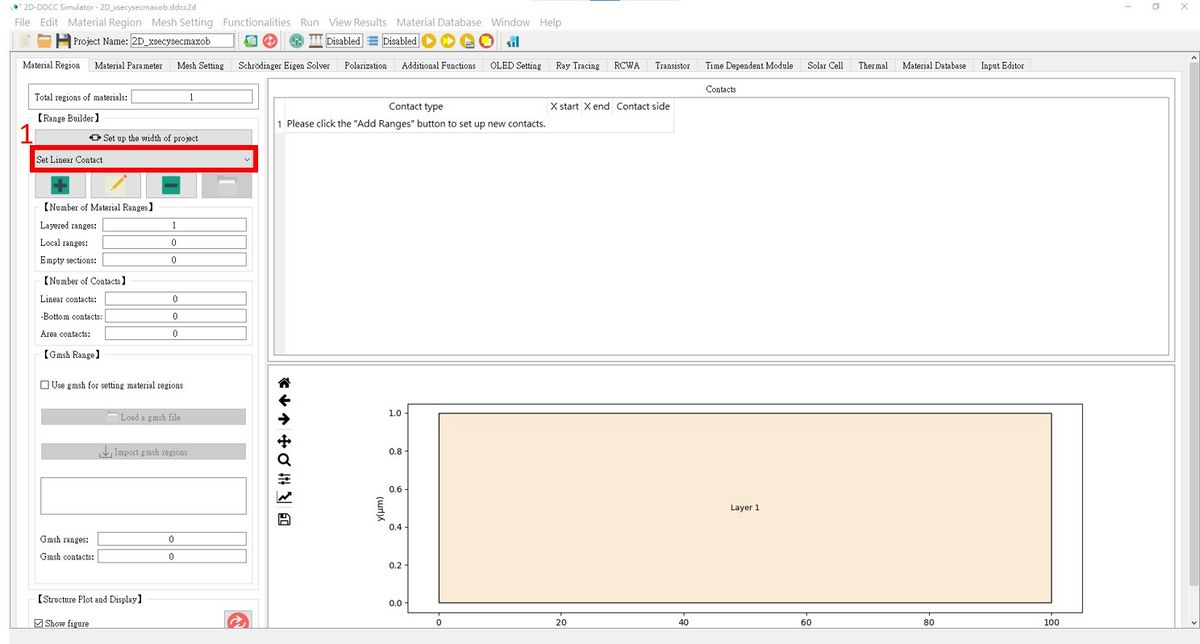
2. Press Add new epitaxial ranges and set up set up your Linear Contact.
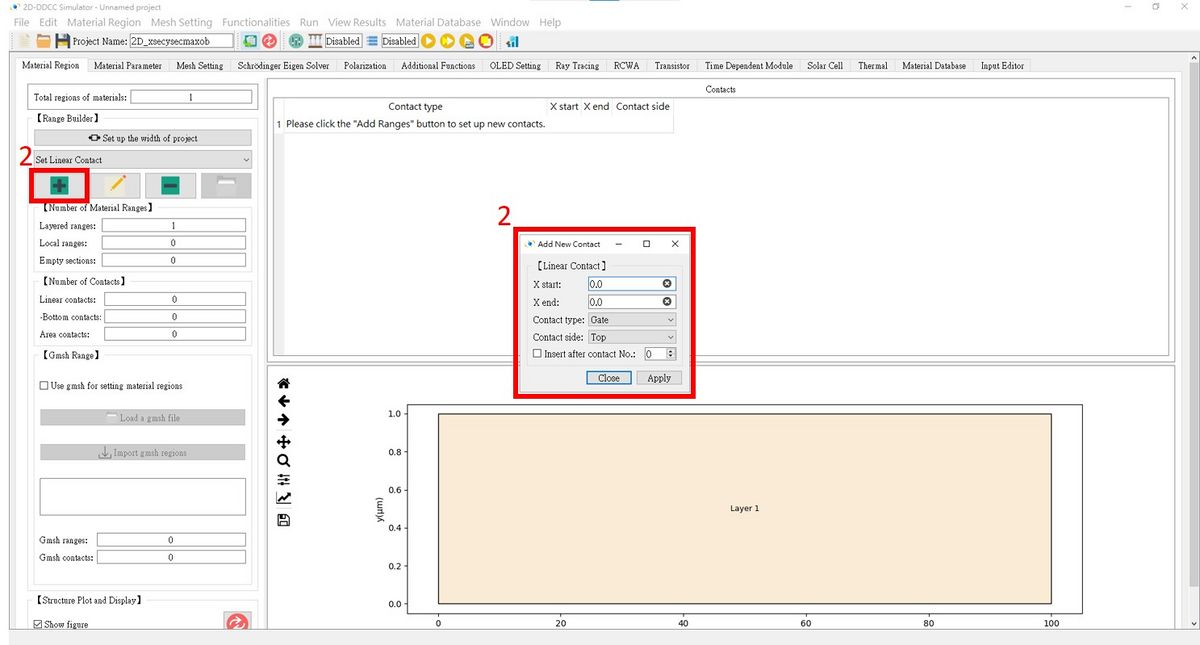
3. Get 2 Contacts!
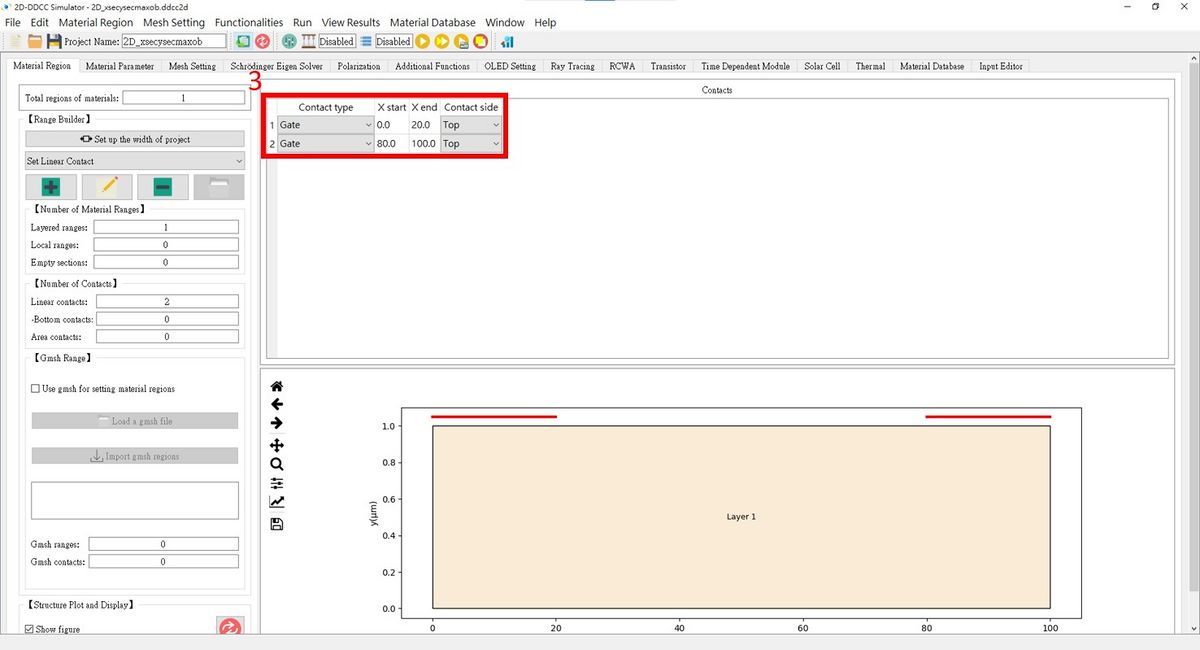
4. Press Mesh Setting and choose Manual mesh.
5. Choose X-node point and set up your X-nodes.
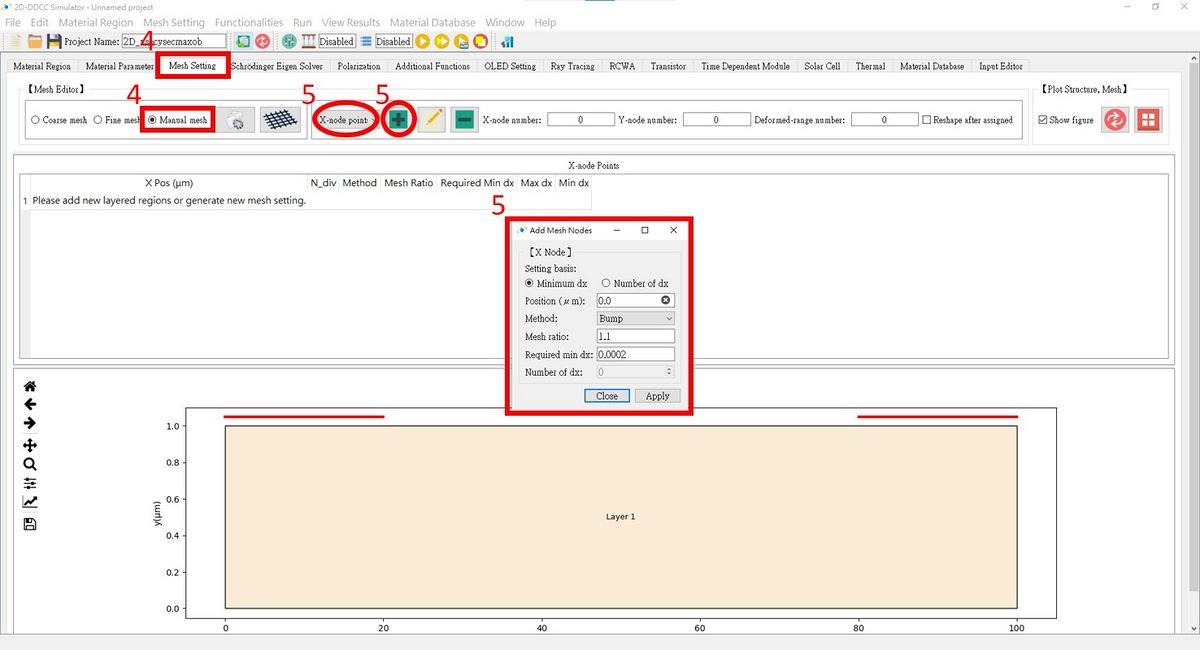
6. Get 3 X-nodes!
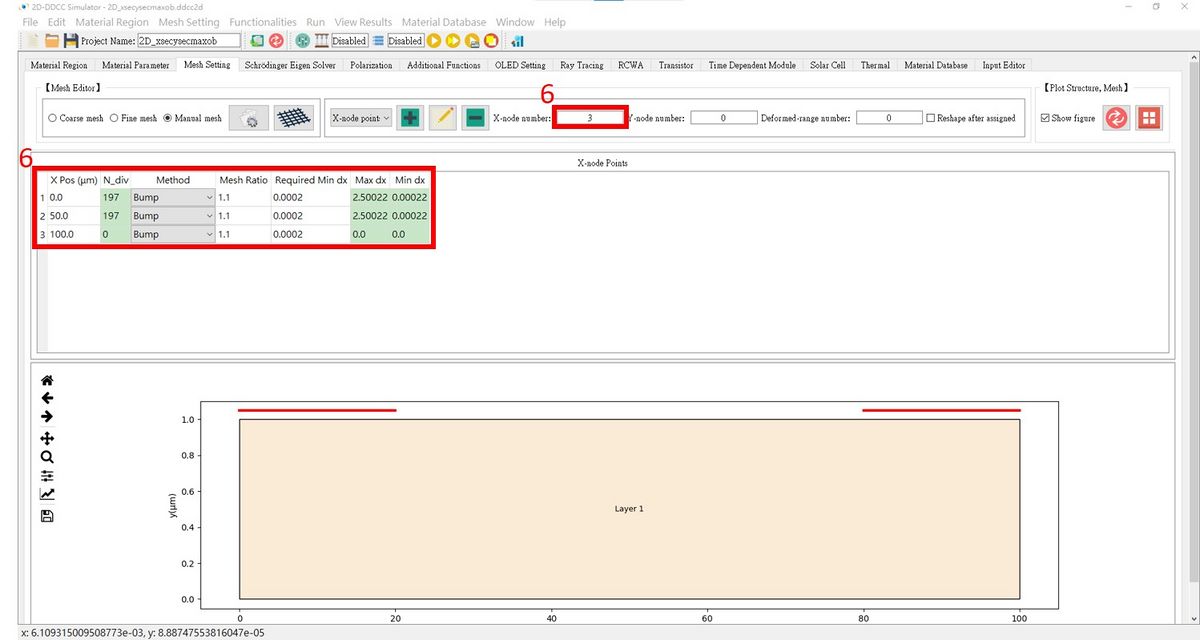
7. Repeat step 4 and set up your Y-nodes!
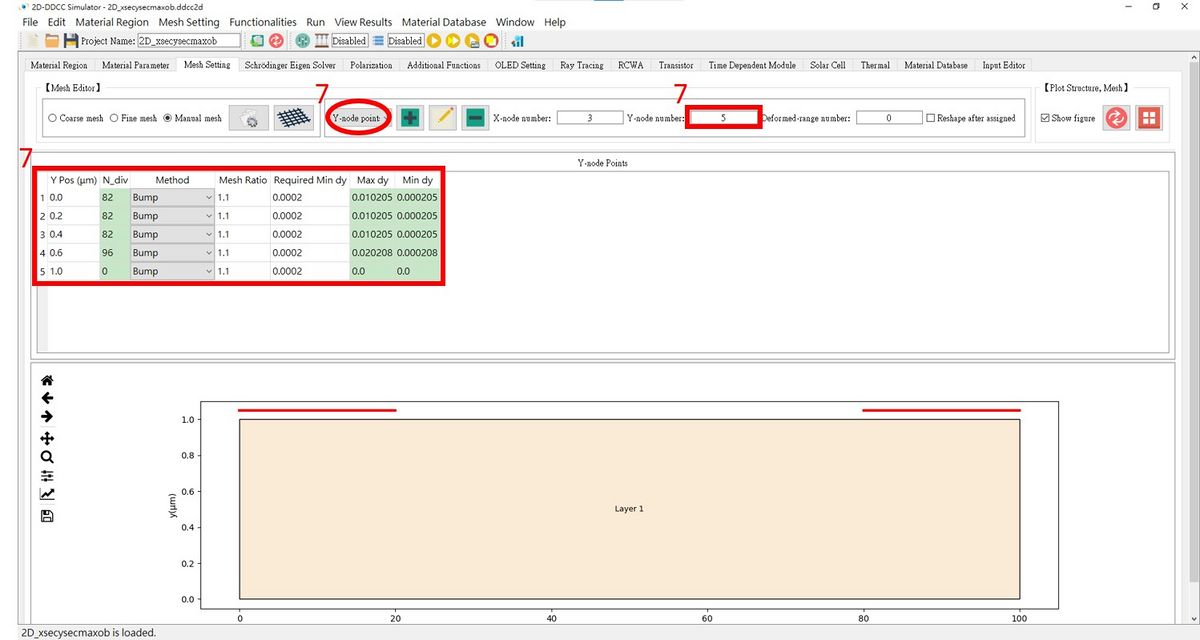
- Related commands
- $xnode, $ynode, $xd, $xdiv, $xgradualdiv, $ygradualdiv, $ydiv,$ynode