「$xgradualdiv」:修訂間差異
跳至導覽
跳至搜尋
無編輯摘要 |
無編輯摘要 |
||
| 第66行: | 第66行: | ||
1 1.1 | 1 1.1 | ||
2 0.95 | 2 0.95 | ||
<br>'''<big><big>The $xgradualdiv setting in GUI interface is here</big></big>''' <br> | |||
1. After setting up the X-nodes, press '''Edit the nodes'''.<br> | |||
2. Choose the 1<sup>st</sup> node and set the Method to '''Uniform''' with a Mesh ratio of 0.00.<br> | |||
[[檔案:2D_xgradualdiv_fig1.jpg|1200px]]<br><br> | |||
3. Choose the 2<sup>nd</sup> node and set the Method to '''Gradual change''' with a Mesh ratio of 1.10.<br> | |||
[[檔案:2D_xgradualdiv_fig2.jpg|1200px]]<br><br> | |||
4. Choose the 3<sup>rd</sup> node and set the Method to '''Bump''' with a Mesh ratio of 0.95.<br> | |||
[[檔案:2D_xgradualdiv_fig3.jpg|1200px]]<br><br> | |||
[[檔案:2D_xgradualdiv_fig4.jpg|1200px]]<br><br> | |||
<br><br> | <br><br> | ||
: Related commands | : Related commands | ||
:; [[$ygradualdiv]] , [[$xnode]],[[$xdiv]] | :; [[$ygradualdiv]] , [[$xnode]],[[$xdiv]] | ||
於 2024年10月21日 (一) 09:36 的修訂
This function is to determine how the segment is divided. There are two columns to fill in. The first column i should be filled in an integer 0, 1, or 2.
i = 0: Uniform. This means the segment is divided equally with the same spacing. i = 1: Gradual. This means the segment is divided whether from small spacing to large spacing or in the opposite way. The spacing is distributed like a geometric progression i = 2: Bump. This means the segment can be divided into two forms small-large-small or large-small-large.
The second column r should be filled in a real number.

| If r < 1 | If r = 1 | If r > 1 | |
|---|---|---|---|
| Uniform (0) | uniform | uniform | uniform |
| Gradual (1) | large -> small | uniform | small -> large |
| Bump (2) | large -> small -> large | uniform | small -> large -> small |
If the total layer thickness is and i=1, then if the smallest separation distance is a where N is the total grid number defined in $xdiv Then
If the total layer thickness is and i=2, then if the smallest separation distance is a where N is the total grid number defined in $ydiv Then
- Example
$xnode 0.0 20.0 40.0 60.0 $xdiv 30 70 80 $xgradualdiv 0 1 1.1 2 0.95
The $xgradualdiv setting in GUI interface is here
1. After setting up the X-nodes, press Edit the nodes.
2. Choose the 1st node and set the Method to Uniform with a Mesh ratio of 0.00.
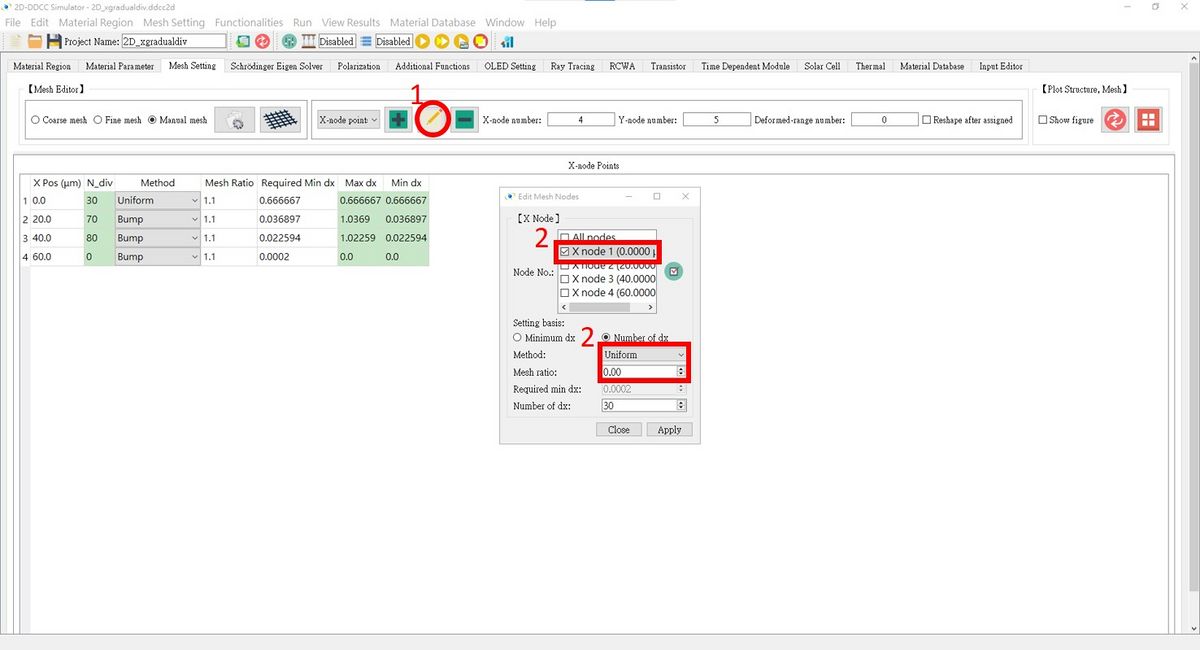
3. Choose the 2nd node and set the Method to Gradual change with a Mesh ratio of 1.10.
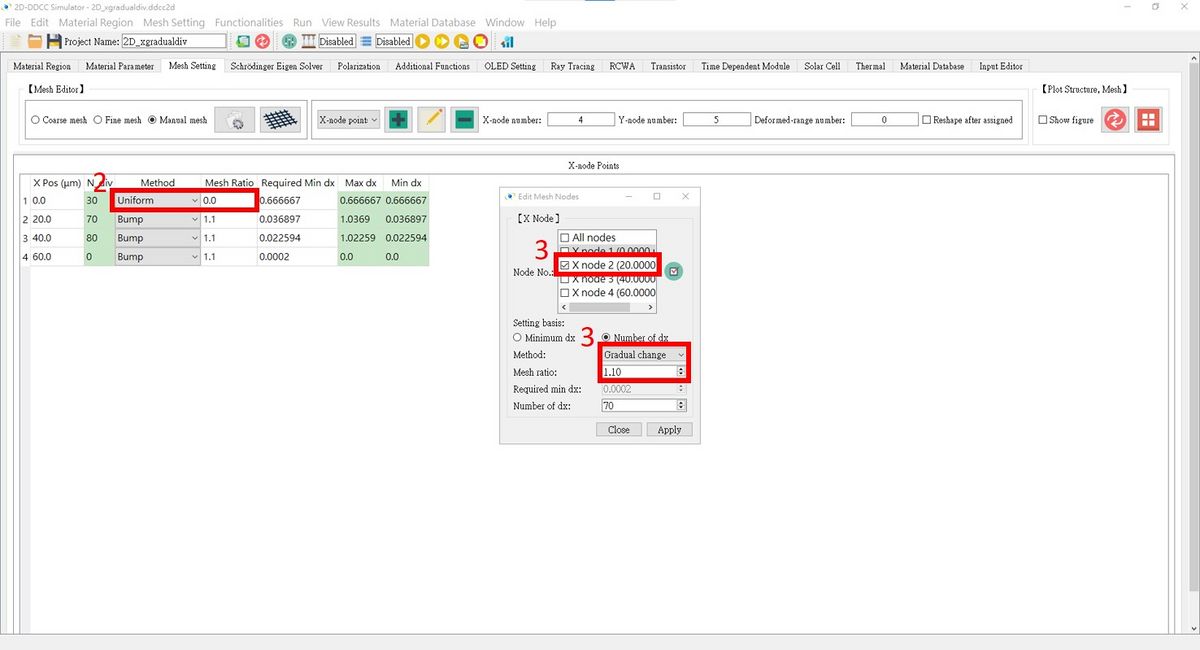
4. Choose the 3rd node and set the Method to Bump with a Mesh ratio of 0.95.
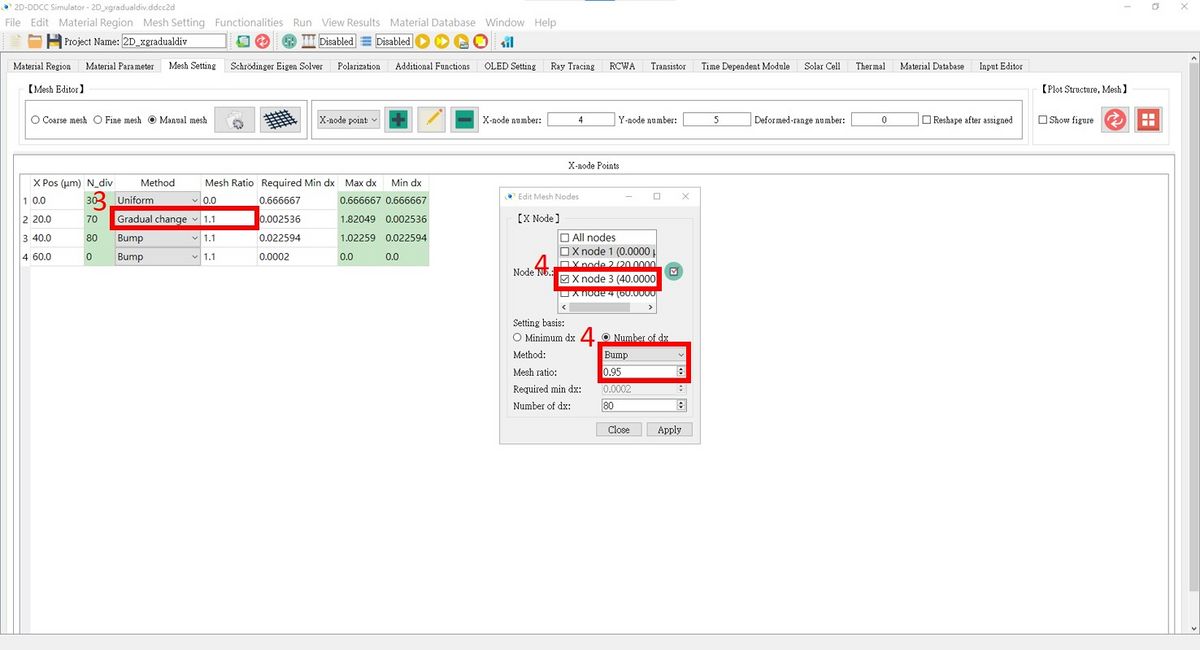
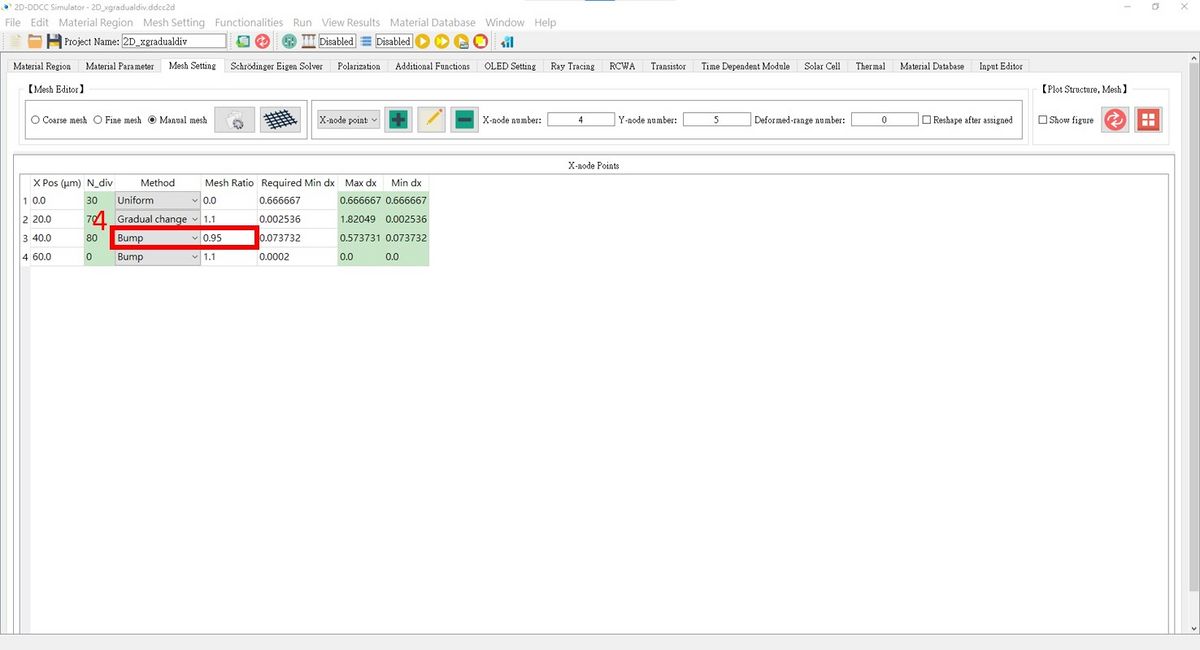
- Related commands