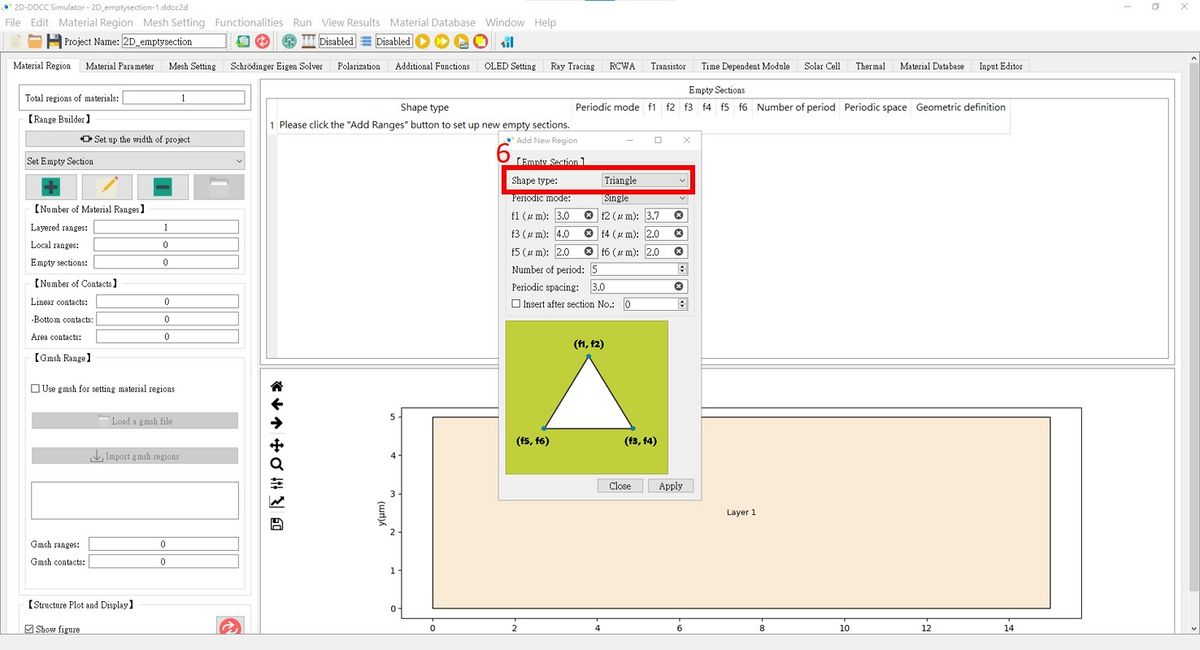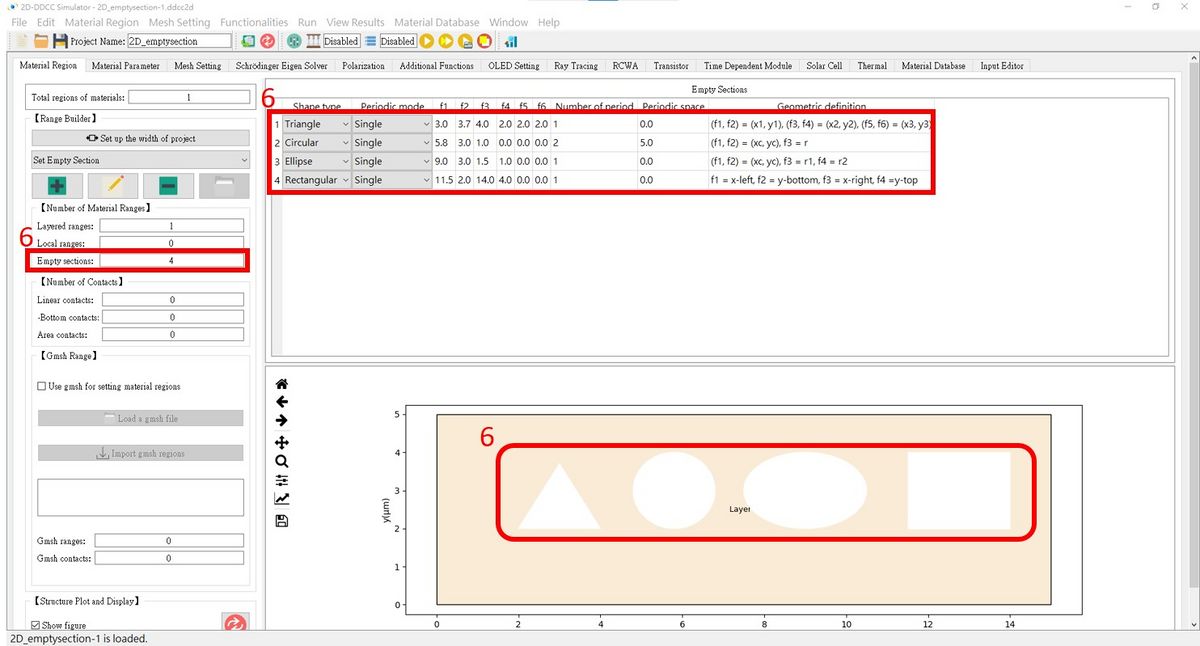「$emptysection」:修訂間差異
跳至導覽
跳至搜尋
Jameshuang(留言 | 貢獻) 已建立頁面,內容為 "$emptysection is a function that you can use to set the where is the empty mesh and its position. '''<big><big>Format</big></big>''' $emptysection n x1_start x..." |
無編輯摘要 |
||
| (未顯示同一使用者於中間所作的 1 次修訂) | |||
| 第28行: | 第28行: | ||
200.0 250.0 3.0 4.1 | 200.0 250.0 3.0 4.1 | ||
150.0 100.0 2.1 2.5 | 150.0 100.0 2.1 2.5 | ||
<br>'''<big><big>The $emptysection setting in GUI interface is here</big></big>''' <br> | |||
1. After setting up the general structure, press '''Set Empty Contact'''.<br> | |||
[[檔案:2D_emptysection_fig1.jpg|1200px]]<br><br> | |||
2. Press '''Add new epitaxial ranges''' and set the Shape type to '''Rectangular''' with its ranges.<br> | |||
[[檔案:2D_emptysection_fig2.jpg|1200px]]<br><br> | |||
3. & 4. Set the ranges for the other two empty sections.<br> | |||
[[檔案:2D_emptysection_fig3.jpg|1200px]]<br><br> | |||
[[檔案:2D_emptysection_fig4.jpg|1200px]]<br><br> | |||
5. As you can see, there are three new empty sections as needed!<br> | |||
[[檔案:2D_emptysection_fig5.jpg|1200px]]<br><br> | |||
6. We can also set up different kinds of Shape types!<br> | |||
[[檔案:2D_emptysection_fig6.jpg|1200px]]<br><br> | |||
[[檔案:2D_emptysection_fig7.jpg|1200px]]<br><br> | |||
於 2024年10月26日 (六) 18:17 的最新修訂
$emptysection is a function that you can use to set the where is the empty mesh and its position.
Format
$emptysection n x1_start x1_end y1_start y1_end x2_start x2_end y2_start y2_end ... xn_start xn_end yn_start yn_end
Parameter Explanation
- n : number of empty section.
- x_start : x start point.
- x_end : x end point.
- y_start : y start point.
- y_end : y end point.
Example
$emptysection 3 300.0 370.0 3.4 4.2 200.0 250.0 3.0 4.1 150.0 100.0 2.1 2.5
The $emptysection setting in GUI interface is here
1. After setting up the general structure, press Set Empty Contact.
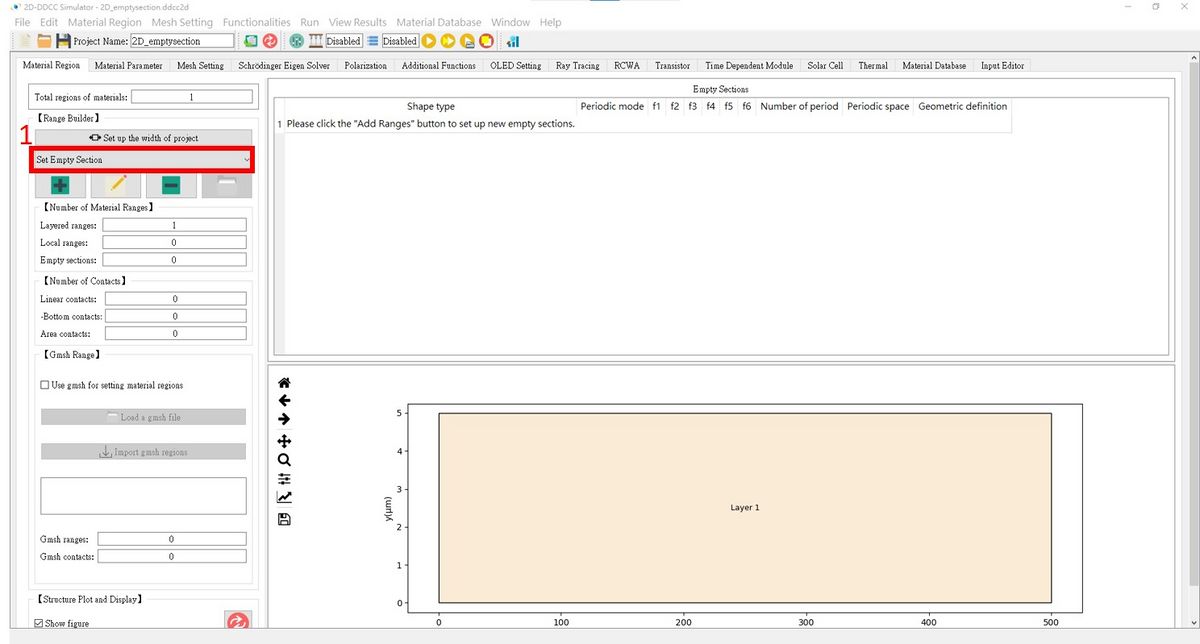
2. Press Add new epitaxial ranges and set the Shape type to Rectangular with its ranges.
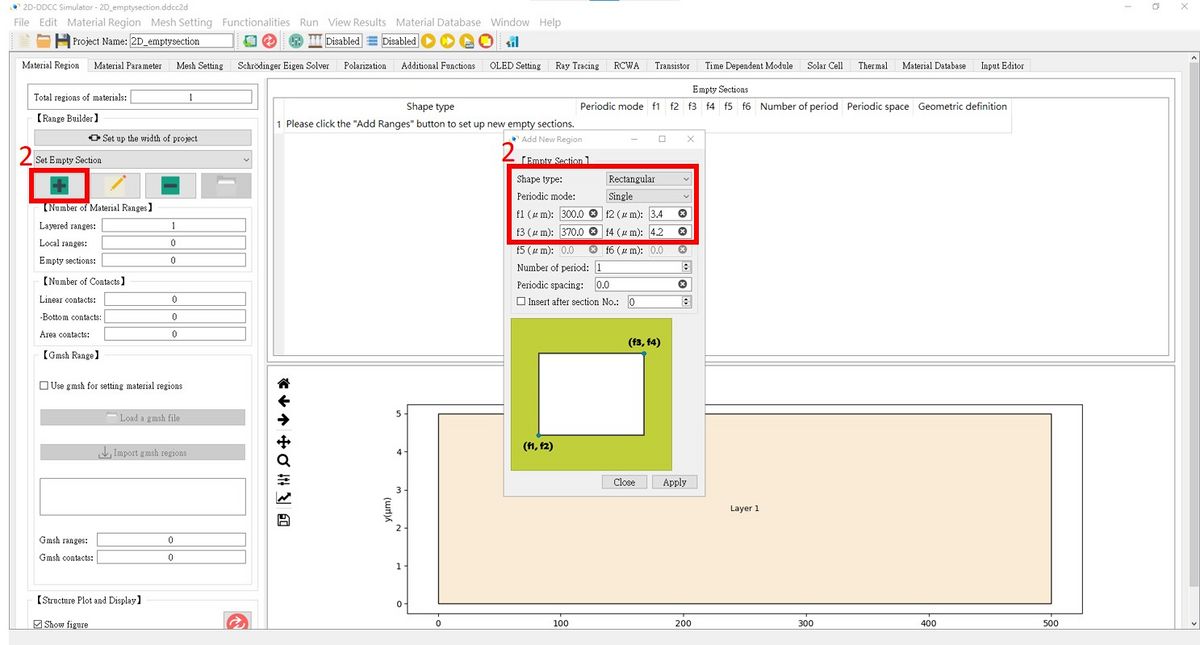
3. & 4. Set the ranges for the other two empty sections.
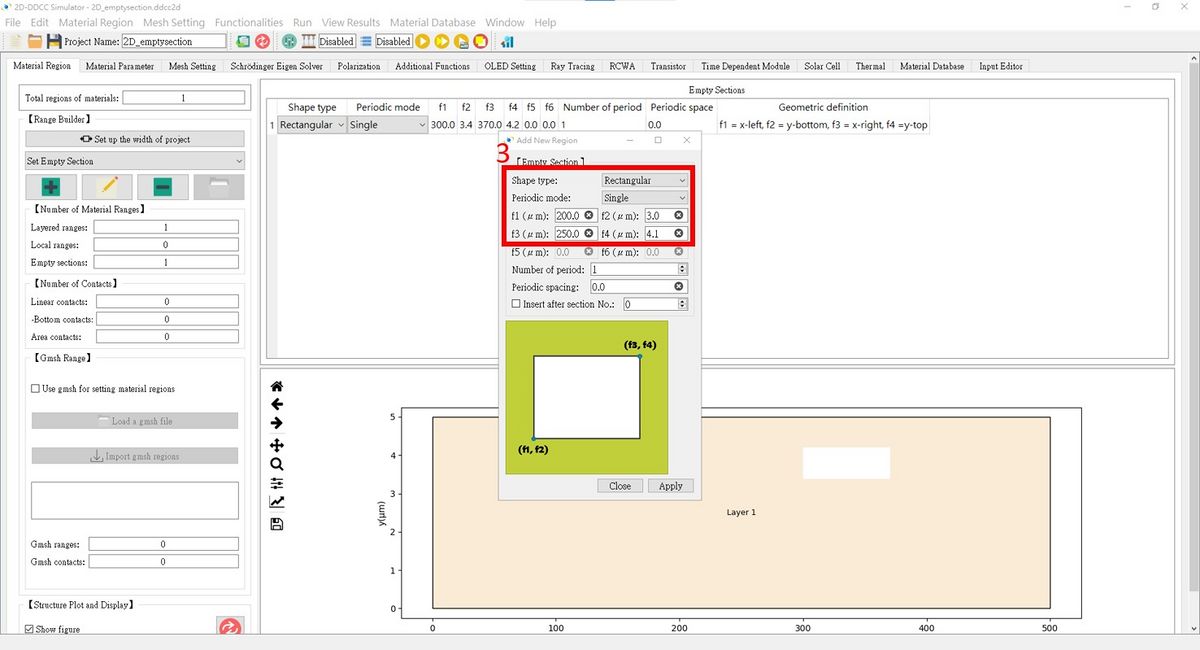

5. As you can see, there are three new empty sections as needed!
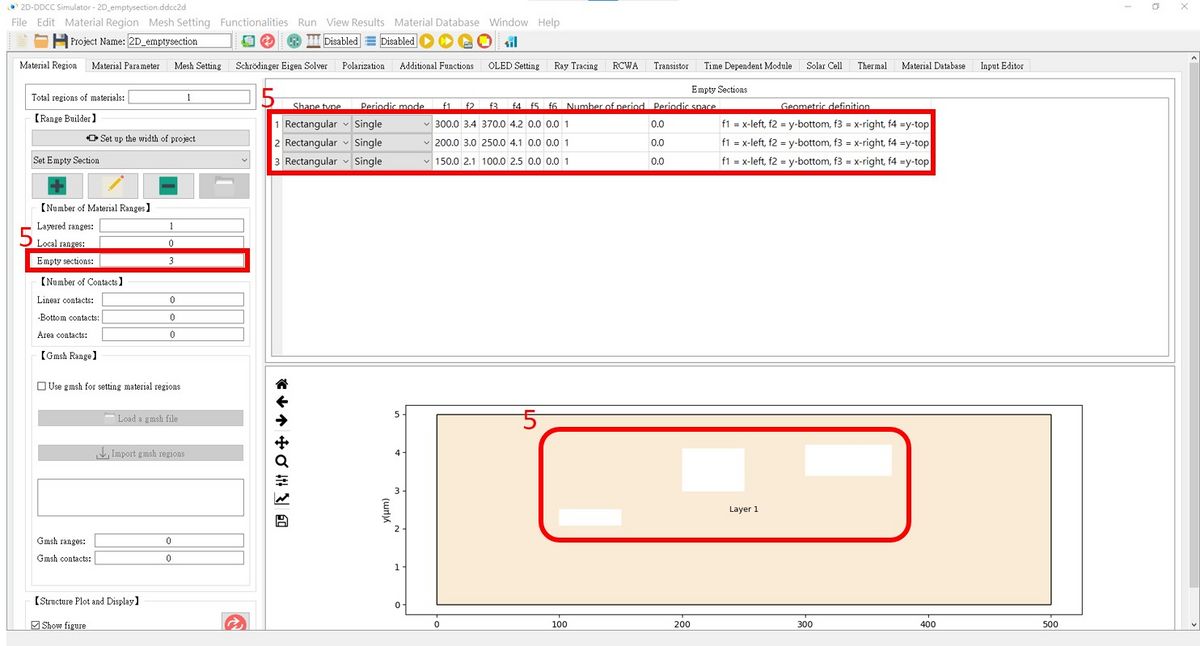
6. We can also set up different kinds of Shape types!