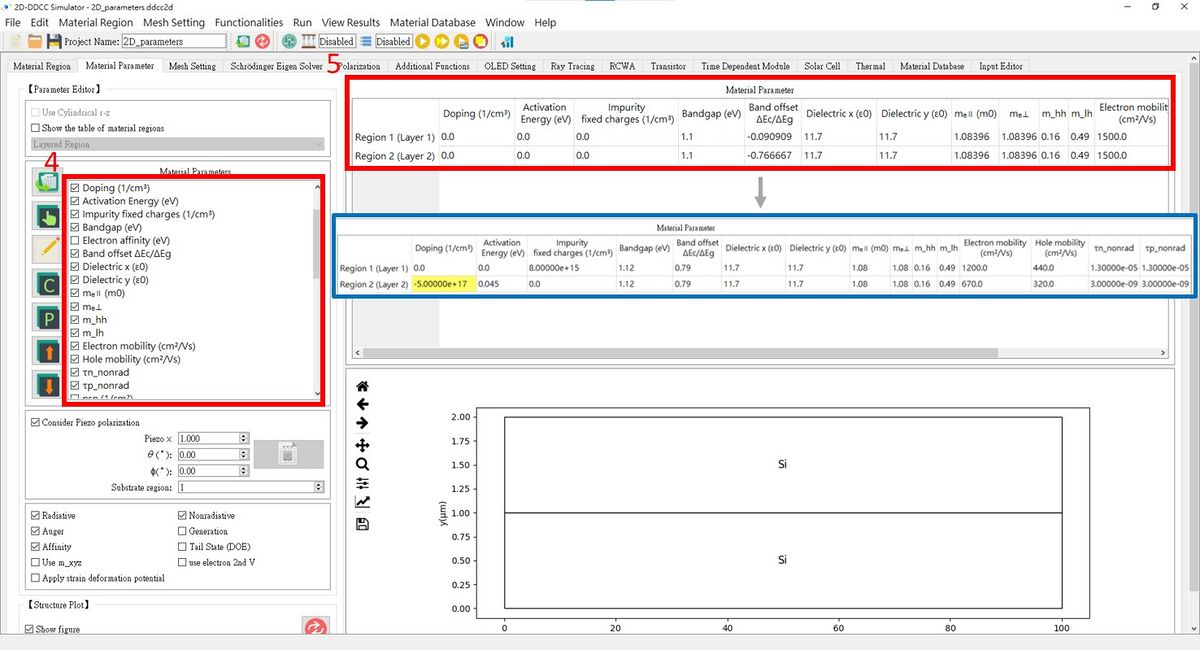「$parameters」:修訂間差異
跳至導覽
跳至搜尋
小無編輯摘要 |
無編輯摘要 |
||
| (未顯示同一使用者於中間所作的 1 次修訂) | |||
| 第52行: | 第52行: | ||
[[檔案:2D_parameters_fig1.jpg|1200px]]<br><br> | [[檔案:2D_parameters_fig1.jpg|1200px]]<br><br> | ||
[[檔案:2D_parameters_fig2.jpg|1200px]]<br><br> | [[檔案:2D_parameters_fig2.jpg|1200px]]<br><br> | ||
2. Press | 2. Press '''Material Parameter''' and set the Composition(x) = 1, then the material become Silicon.<br> | ||
3. Press | 3. Press '''Re-plot the depiction of material structure''' to refresh the figure!<br> | ||
[[檔案:2D_parameters_fig3.jpg|1200px]]<br><br> | [[檔案:2D_parameters_fig3.jpg|1200px]]<br><br> | ||
4. | 4. I checked the 15 boxes for the parameters we need to make them clearer.<br> | ||
5. Now, fill in the table for Material Parameters, similar to the blue box!<br> | 5. Now, fill in the table for Material Parameters, similar to the blue box!<br> | ||
[[檔案:2D_parameters_fig4.jpg|1200px]]<br> | [[檔案:2D_parameters_fig4.jpg|1200px]]<br> | ||
於 2024年9月22日 (日) 15:16 的最新修訂
Function to assign the related information of each layer.
Format
$parameters dope ea eg dix diy eoff m0off m0in mhh mlh impurity mun mup taun taup
Parameter Explanation
- Dope : The doping concentration of the material.
- Ea : The activation energy of the material.
- Eg : The bandgap of the material.
- dix : The relative dielectric constant in x-direction.
- diy : The relative dielectric constant in y-direction.
- Eoff : The conduction iband offset of this layer and next layer.
- m0off : The parallel effective mass of electron.
- m0in : The perpendicular effective mass of electron.
- mhh : The heavy hole effective mass.
- mlh : The light hole effective mass.
- impurity : The background doping concentration.
- mun : Electron mobility.
- mup : Hole mobility.
- taun : Electron carrier lifetime.
- taup : Hole lifetime.
Example
$parameters 0.0e 00 0.000 1.12 11.7 11.7 0.79 1.08 1.08 0.16 0.49 8.0e 15 1.2e 03 4.4e 02 1.3e-05 1.3e-05 -5.0e 17 0.045 1.12 11.7 11.7 0.79 1.08 1.08 0.16 0.49 0.0e 00 6.7e 02 3.2e 02 3.0e-09 3.0e-09
The $parameters setting in GUI interface is here
1. In this case, I chose Silicon as my material.
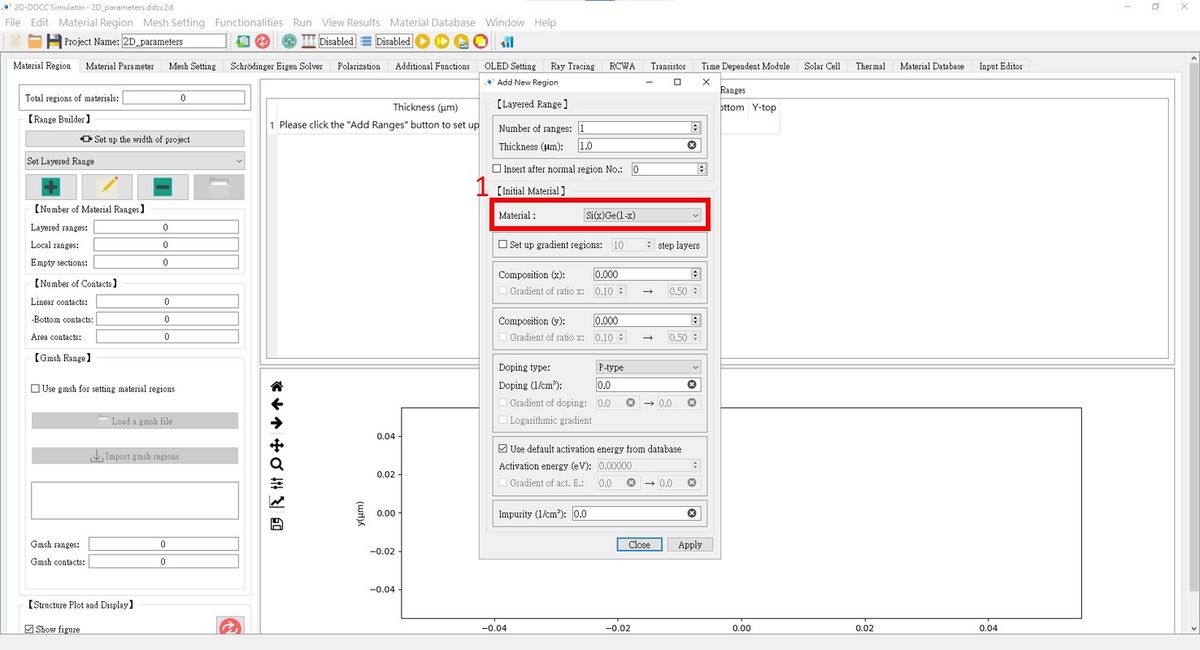
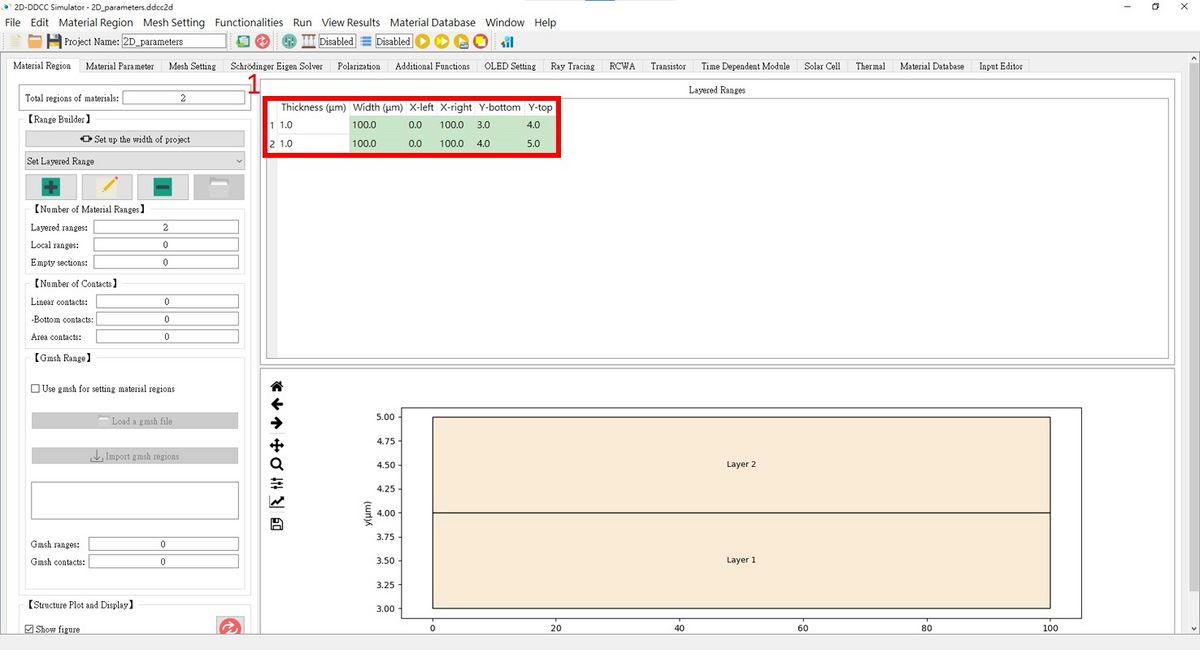
2. Press Material Parameter and set the Composition(x) = 1, then the material become Silicon.
3. Press Re-plot the depiction of material structure to refresh the figure!
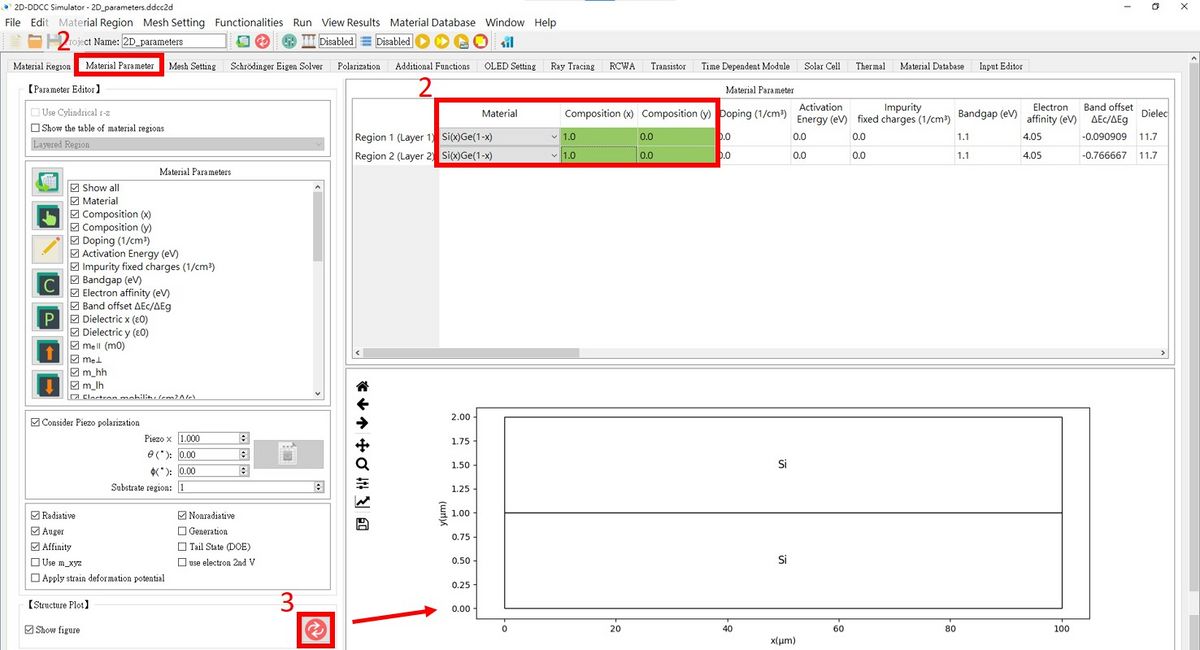
4. I checked the 15 boxes for the parameters we need to make them clearer.
5. Now, fill in the table for Material Parameters, similar to the blue box!