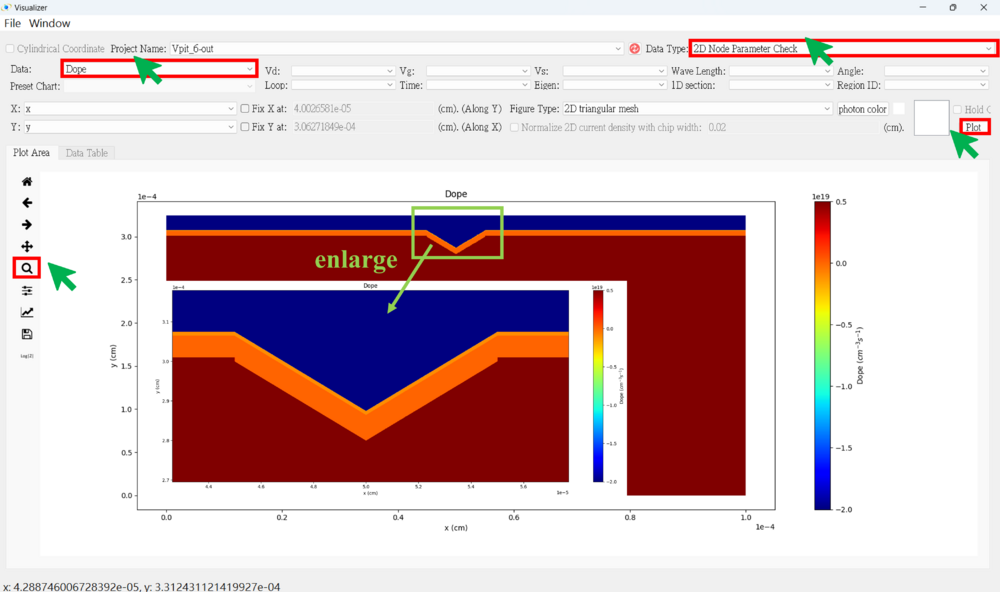"2D Vpit LED View the results" 修訂間的差異
| (未顯示同一使用者於中間所作的 1 次修訂) | |||
| 行 19: | 行 19: | ||
5. Choose the figure type <br> |
5. Choose the figure type <br> |
||
(1) x-y plot |
(1) x-y plot |
||
| ⚫ | |||
| ⚫ | |||
| + | |||
(2) 2D triangular mesh |
(2) 2D triangular mesh |
||
(a) Plot the complete data for both the x-axis and y-axis |
(a) Plot the complete data for both the x-axis and y-axis |
||
| ⚫ | |||
| + | |||
| ⚫ | |||
(3) 3D triangular mesh |
(3) 3D triangular mesh |
||
6. Hold on (if necessary)<br> |
6. Hold on (if necessary)<br> |
||
| 行 42: | 行 44: | ||
[[File:2D_Vpit LED_61.png|1000px]]<br><br> |
[[File:2D_Vpit LED_61.png|1000px]]<br><br> |
||
[[File:2D_Vpit LED_62.png|1000px]]<br><br> |
[[File:2D_Vpit LED_62.png|1000px]]<br><br> |
||
| − | |||
| ⚫ | |||
| ⚫ | |||
'''● Carreir Density figure (along y-axis) <br><br>''' |
'''● Carreir Density figure (along y-axis) <br><br>''' |
||
★ n density <br><br> |
★ n density <br><br> |
||
[[File:2D_Vpit LED_60.png|1000px]]<br><br> |
[[File:2D_Vpit LED_60.png|1000px]]<br><br> |
||
| + | |||
| ⚫ | |||
| ⚫ | |||
'''● 2D Current Density figure <br><br>''' |
'''● 2D Current Density figure <br><br>''' |
||
| 行 60: | 行 62: | ||
[[File:2D_Vpit LED_50.png|1000px]]<br><br> |
[[File:2D_Vpit LED_50.png|1000px]]<br><br> |
||
| ⚫ | |||
| ⚫ | |||
| ⚫ | |||
| ⚫ | |||
| − | |||
| ⚫ | |||
| ⚫ | |||
'''● 2D Carrier Density figure <br><br>''' |
'''● 2D Carrier Density figure <br><br>''' |
||
| 行 74: | 行 69: | ||
[[File:2D_Vpit LED_54.png|1000px]]<br><br> |
[[File:2D_Vpit LED_54.png|1000px]]<br><br> |
||
| ⚫ | |||
| ⚫ | |||
| ⚫ | |||
| ⚫ | |||
| + | |||
| ⚫ | |||
| ⚫ | |||
'''● Parameter Check <br><br>''' |
'''● Parameter Check <br><br>''' |
||
於 2025年1月4日 (六) 23:41 的最新修訂
● Press the result viewer button
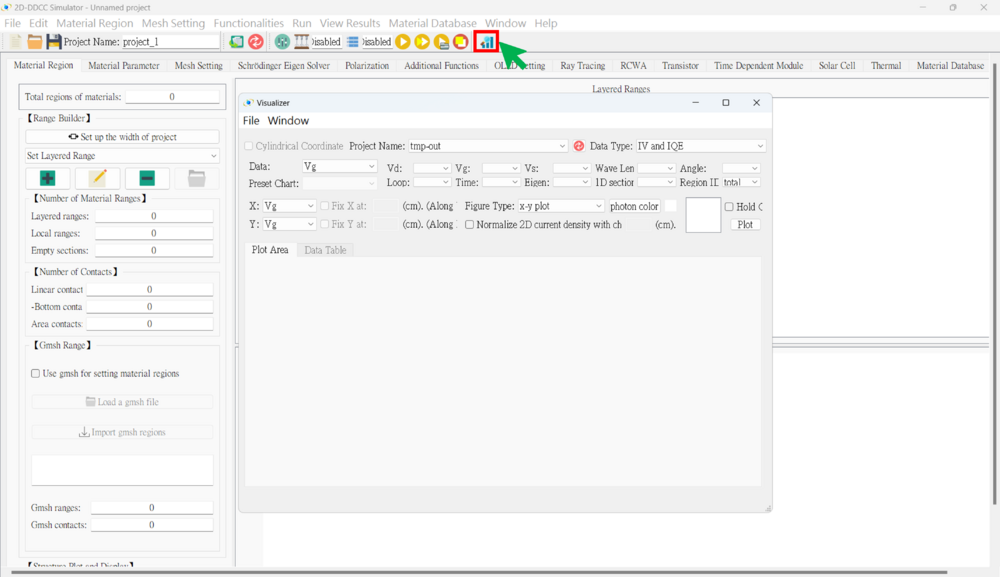
● 2D Result SOP
1. Choose the project name
2. Choose the data type
(1) IV And IQE (Usually Use) (2) 2D Node-Base Data (Usually Use) (3) 2D Element-Base Data (4) 2D Ray Tracing (5) 2D Triangular Mesh (6) 2D Node Parameter Check (Usually Use) (7) 2D Element Parameter Check (8) 2D Nsum Data (9) 2D Eigen Wave (10) 2D RCWA
3. Selecting voltage points (if necessary)
4. Choose the x-axis and y-axis data
5. Choose the figure type
(1) x-y plot
(a) Plot along the y-axis at a fixed x-point
(b) Plot along the x-axis at a fixed y-point
(2) 2D triangular mesh
(a) Plot the complete data for both the x-axis and y-axis
(3) 3D triangular mesh
6. Hold on (if necessary)
7. Plot
Notice: Remember to normalize the 2D current density by the chip width (cm) when plotting current data.
★★★ There are some result examples for this case. ★★★
● IV figure (linear)
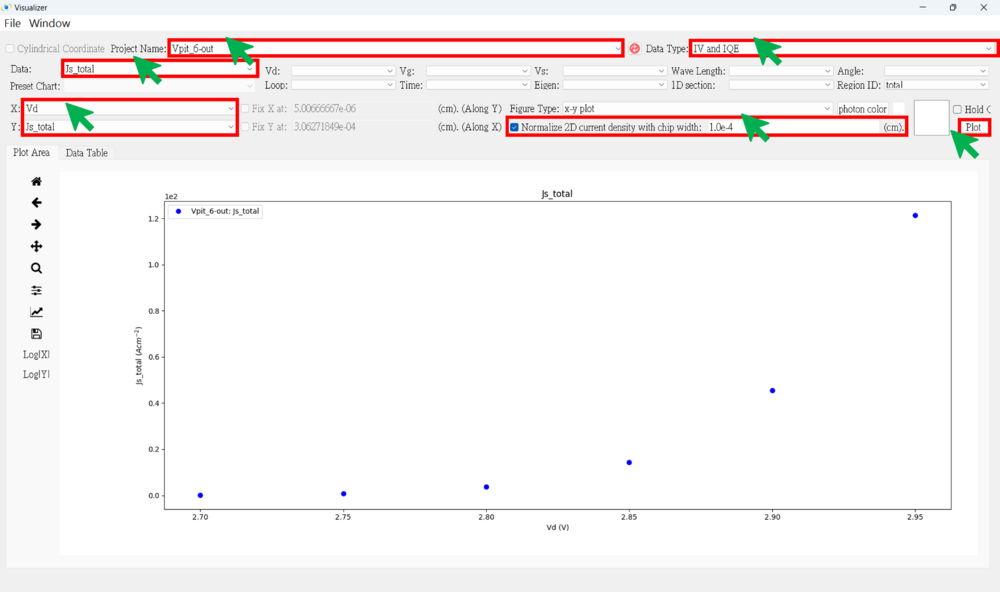
● Band structure figure
★ Ec (along y-axis)
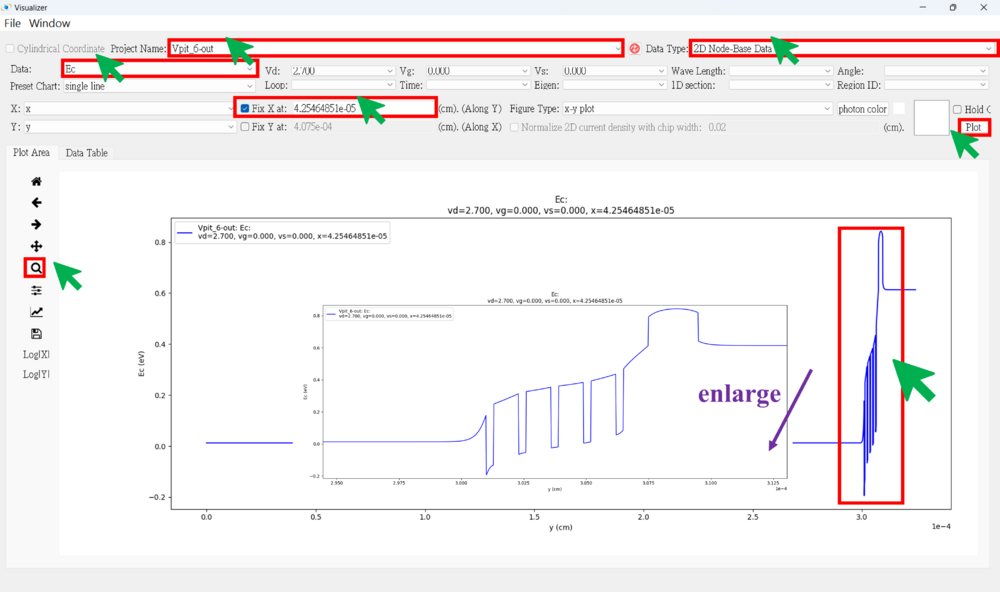
★ Use "hold on" to plot different x-point along the y-axis
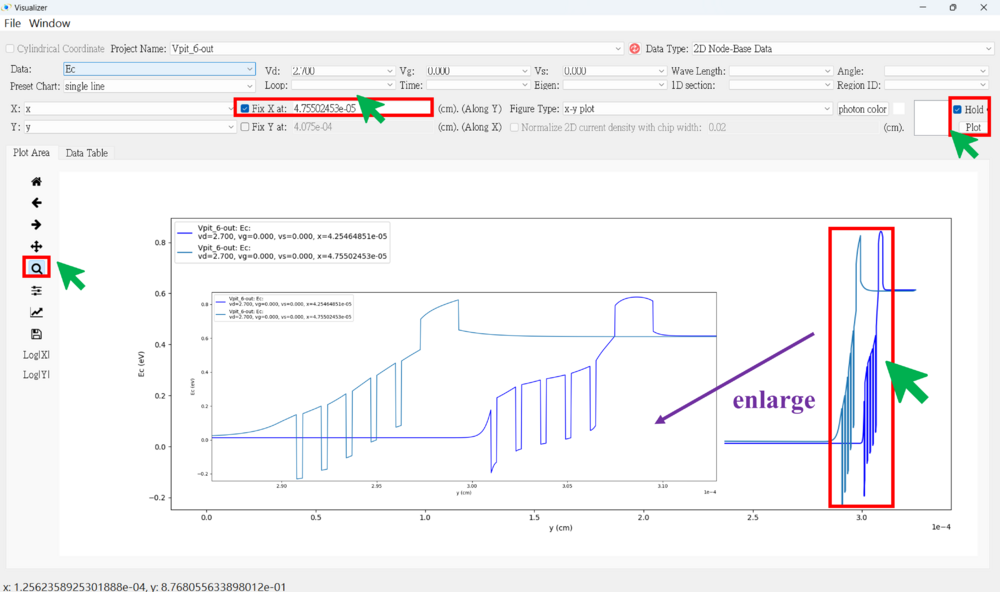
★ Use "hold on" to plot Ec and Efn in the same figure (along y-axis)
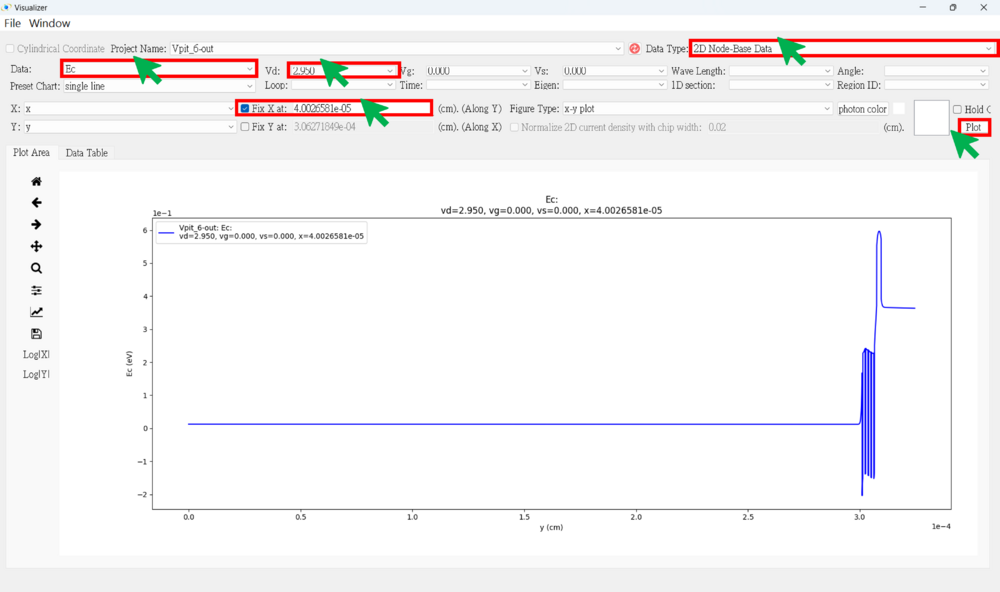
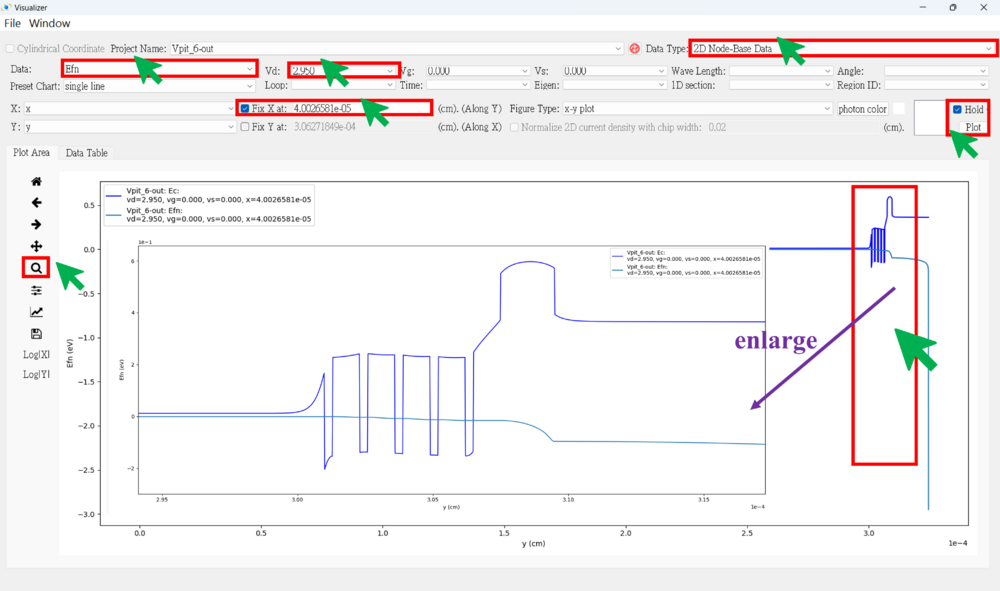
● Carreir Density figure (along y-axis)
★ n density
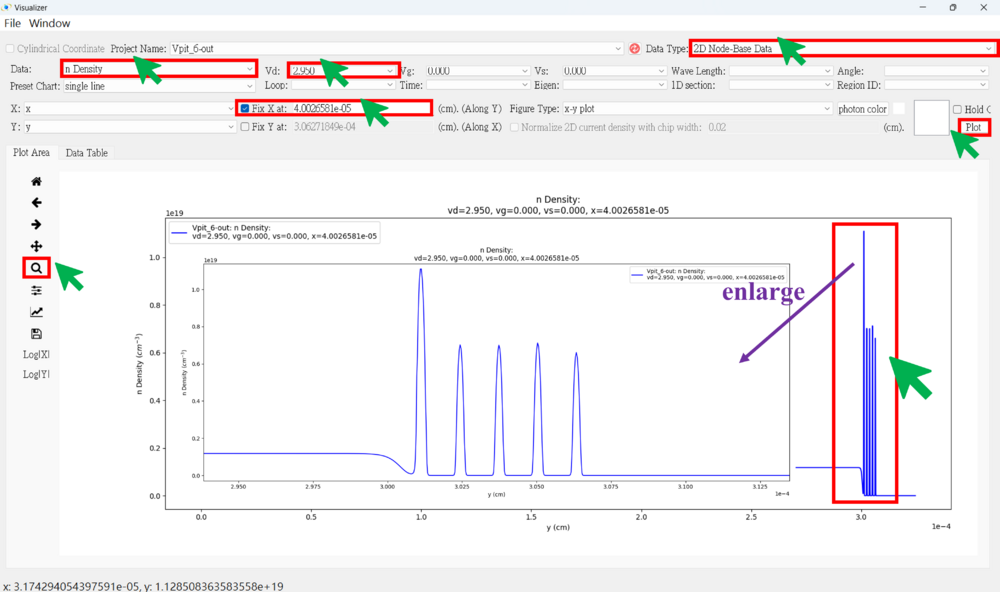
● Radiative Rates figure (along y-axis)
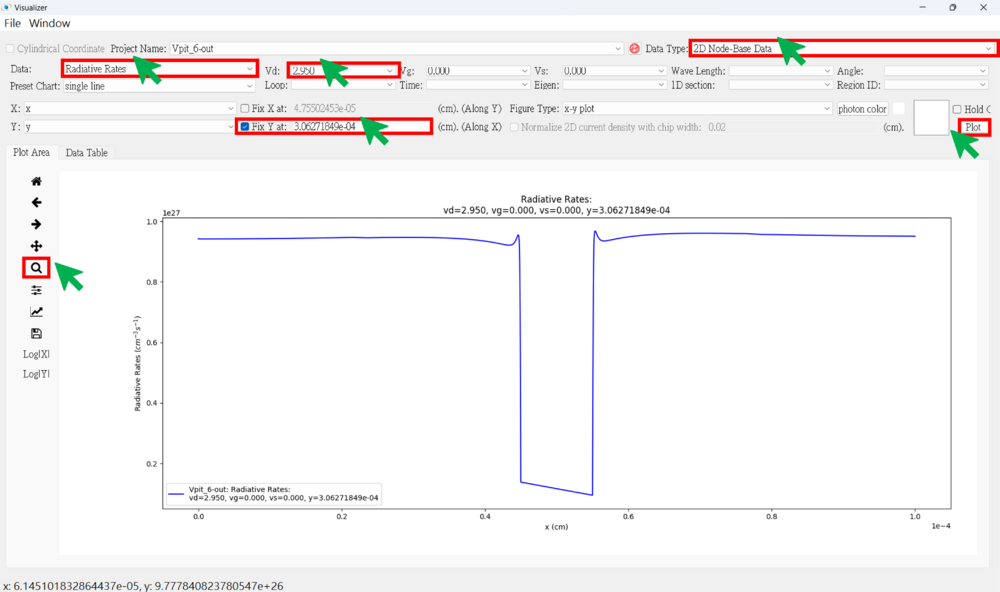
● 2D Current Density figure
★ Jn
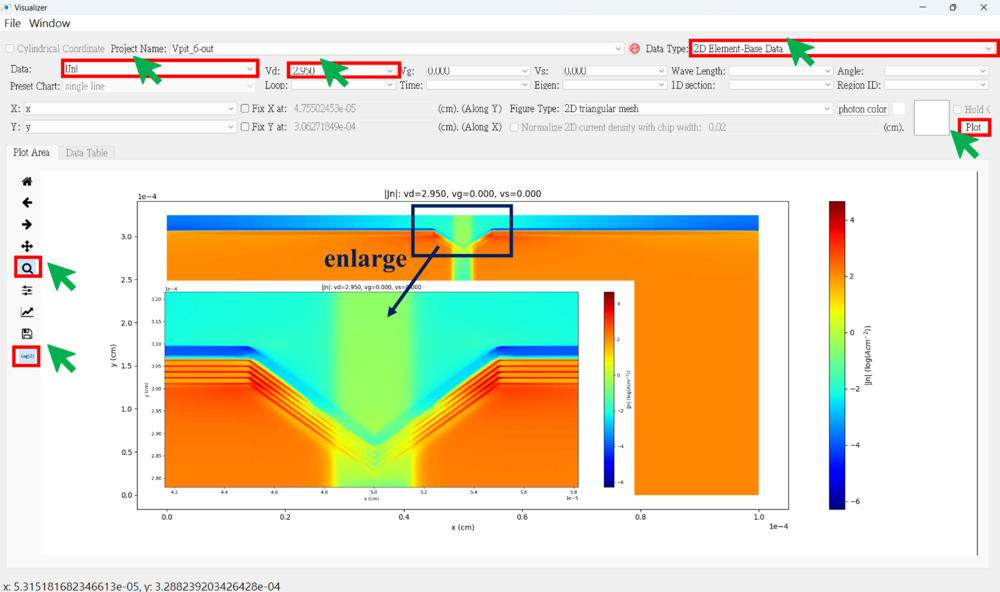
★ Jp
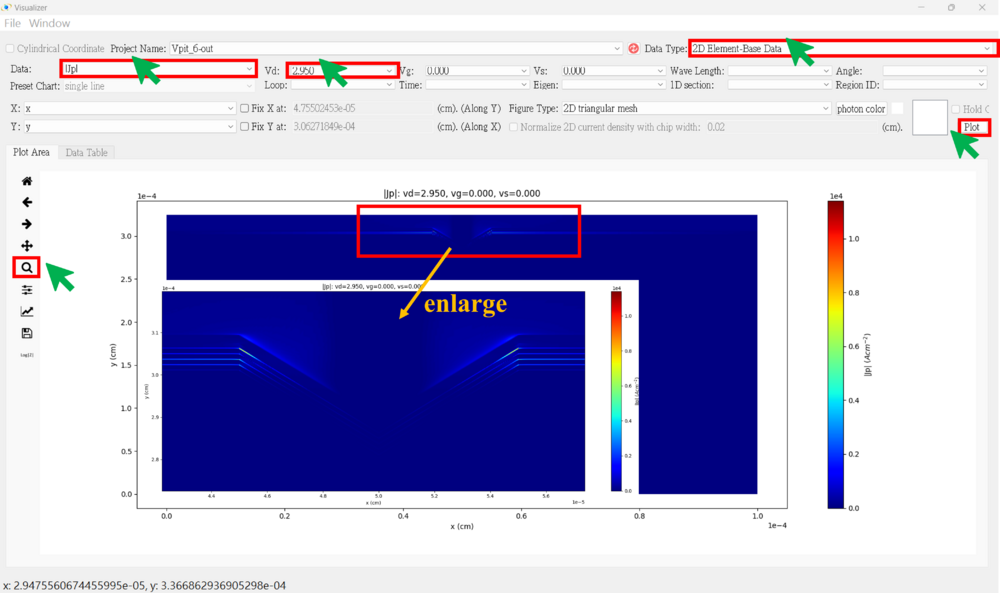
● 2D Band Structure figure
★ Ec
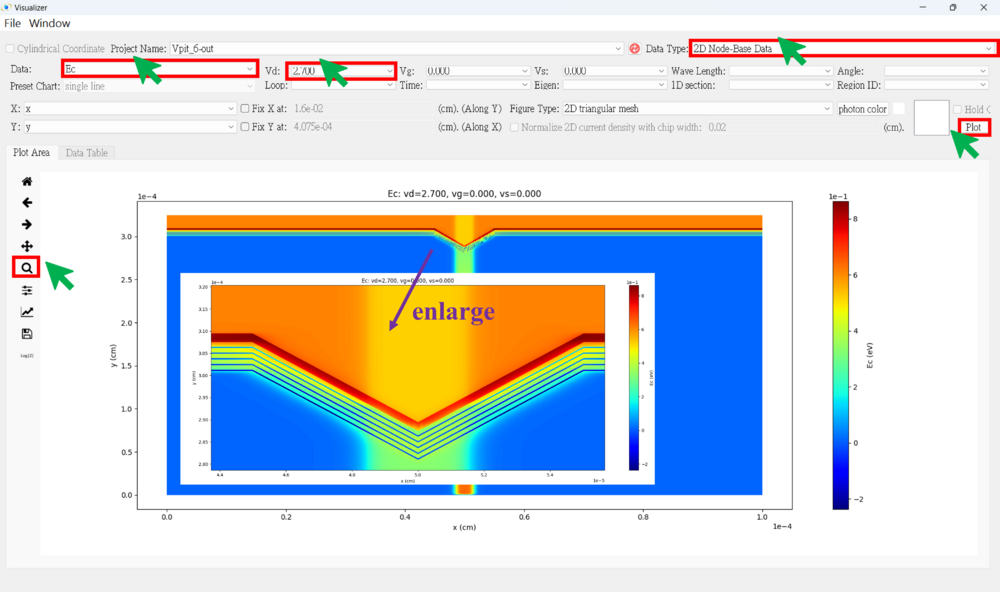
● 2D Carrier Density figure
★ n
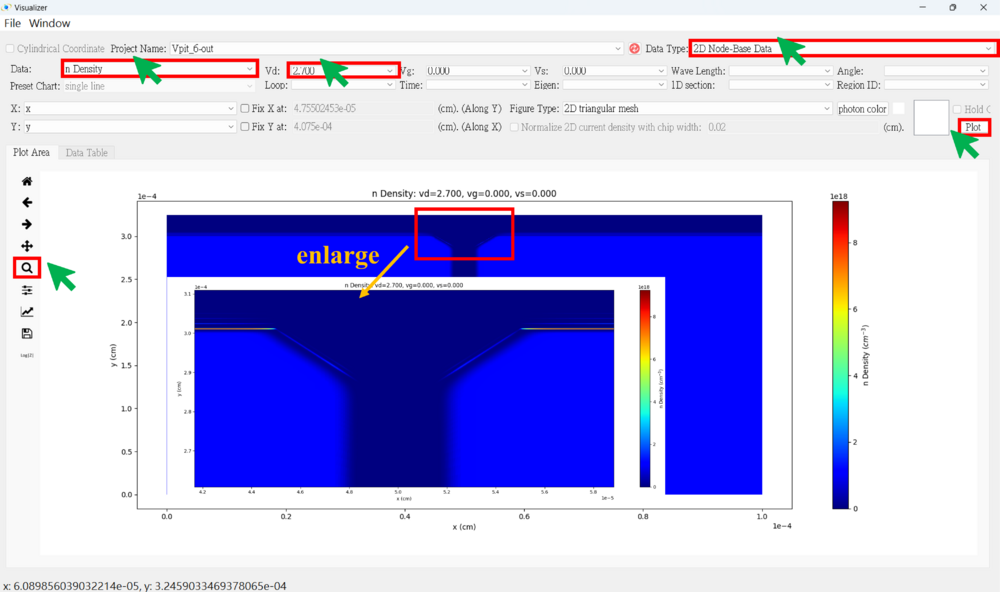
★ p
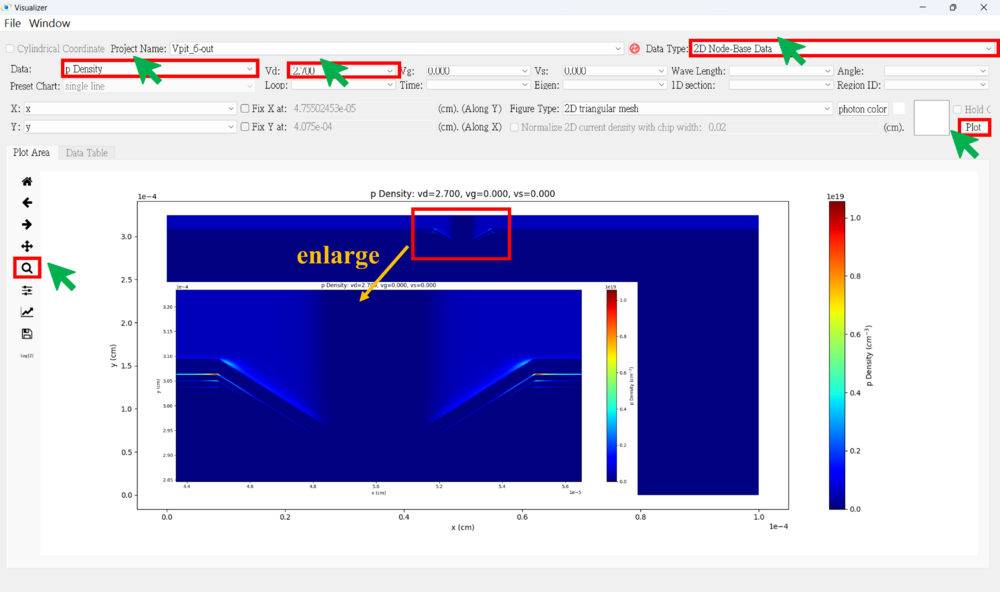
● 2D Radiative Rates figure
★ Radiative recombination at different voltages
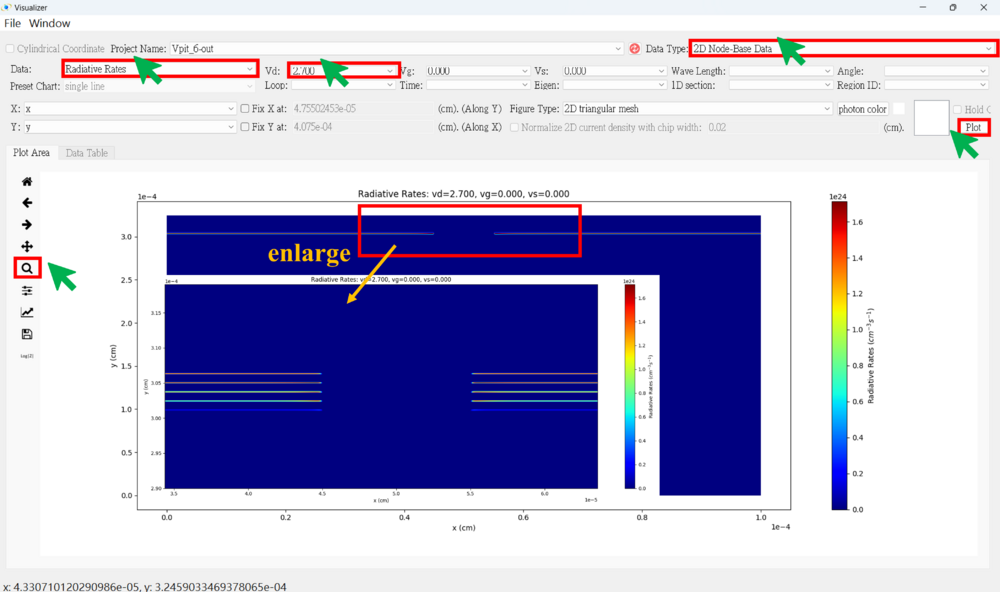
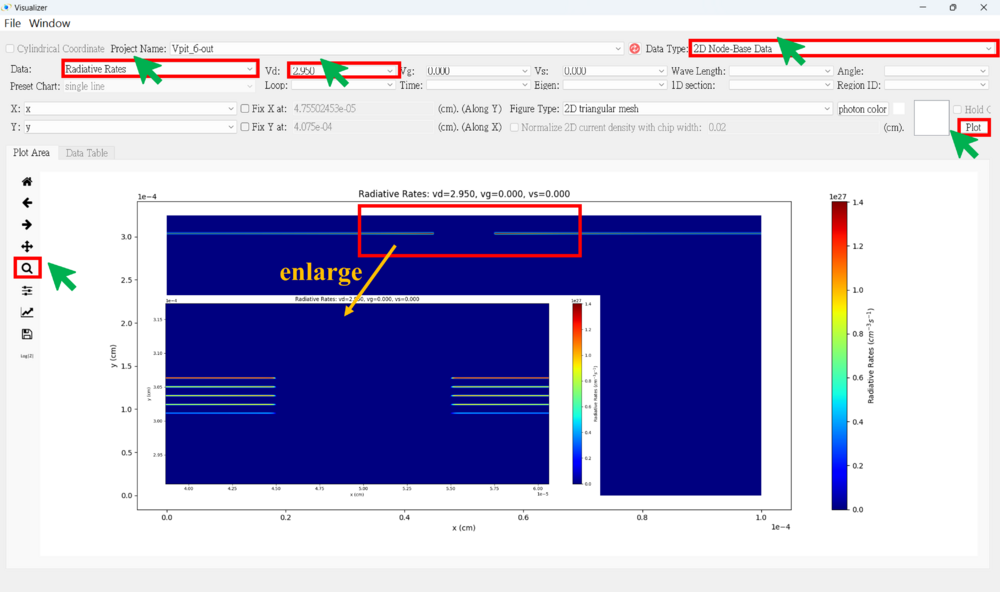
● 2D Nonradiative Rates figure
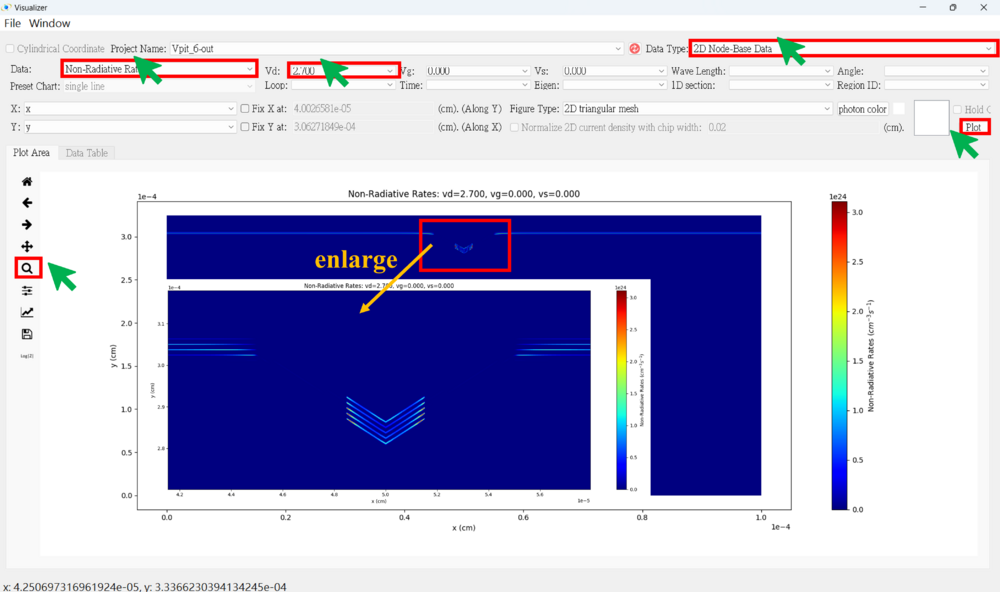
● Parameter Check
You can check whether the different parameters are set correctly.
Ex: region number, Eg, dope, effective mass, impurity, taun(nonrad), taup(nonrad)...
★ Eg
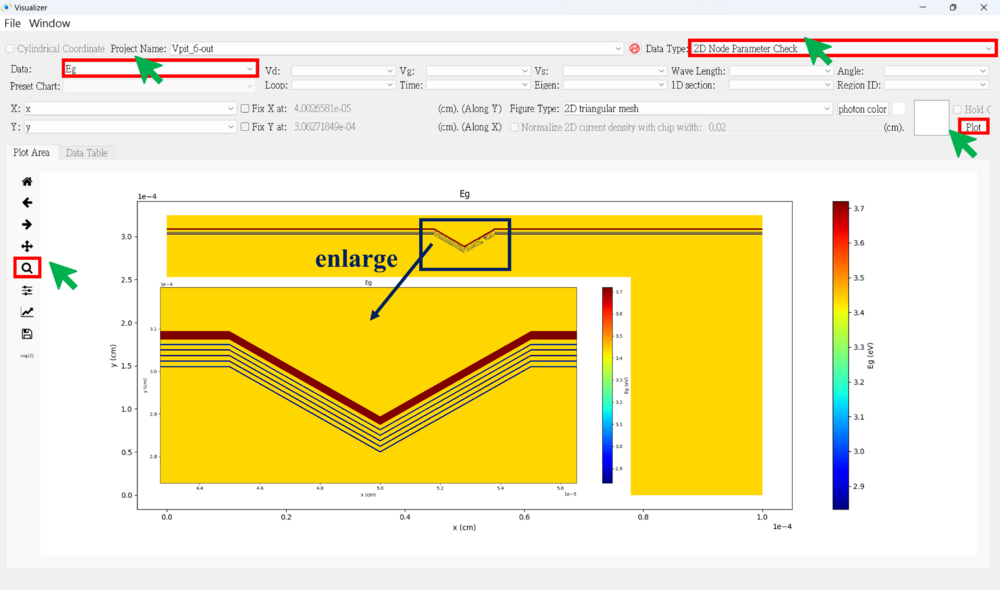
★ Dope