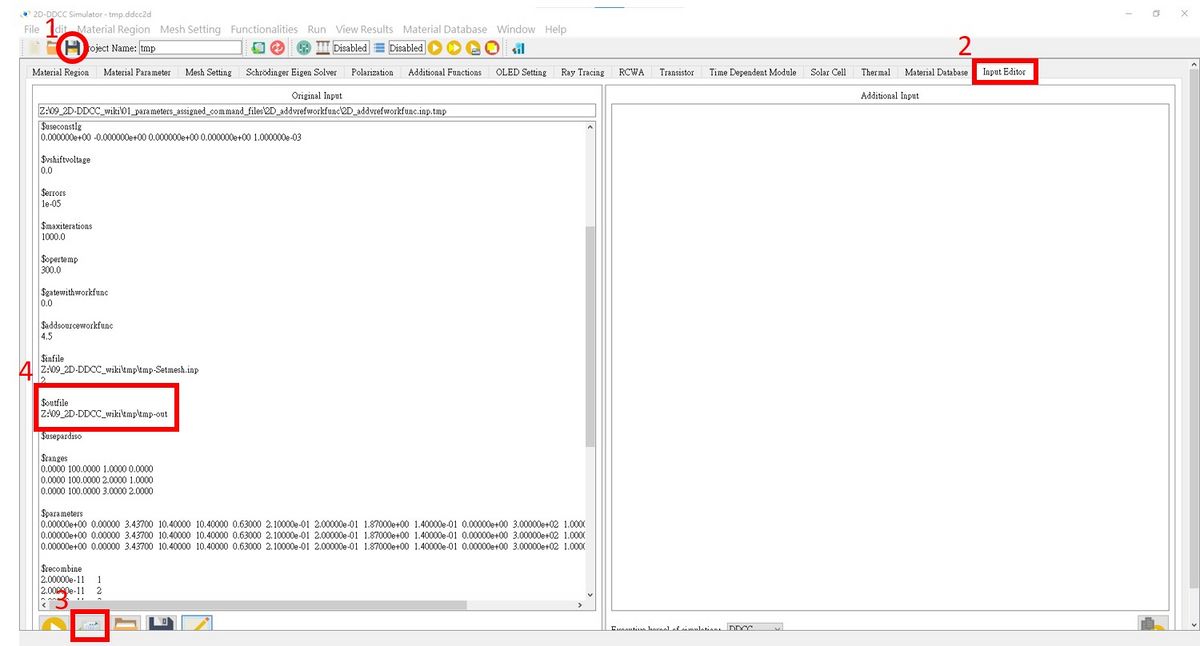「$outfile」:修訂間差異
跳至導覽
跳至搜尋
Jameshuang(留言 | 貢獻) 無編輯摘要 |
無編輯摘要 |
||
| (未顯示由 3 位使用者於中間所作的 5 次修訂) | |||
| 第1行: | 第1行: | ||
Required input tag this command is a very important command. It defines the output tag of all output file. Including the result of different bias etc... All output file will have the same tag as you define here. | |||
exmaple outfile project_1_result.out or with the path outfile home test xxxx project_1_result.out | exmaple outfile project_1_result.out or with the path outfile home test xxxx project_1_result.out | ||
| 第9行: | 第9行: | ||
$outfile | $outfile | ||
/username/Desktop/simulation_example/project_1.out | /username/Desktop/simulation_example/project_1.out | ||
<big><big>'''The $outfile setting for 1D-DDCC in GUI interface '''</big></big> <br> | |||
Refer to the steps of [[$ivnfile]] and make the modifications within the red box in the image below.<br> | |||
[[檔案:1d_$outfile_fig3.jpg|600px]] | |||
<br>'''<big><big>The $outfile setting for 2D-DDCC in GUI interface</big></big>''' <br> | |||
After saving the file, we can press '''Input Editor''', then press '''Initialize and display the input file of the current project''' below. We can view the output tag here!<br> | |||
[[檔案:2D_outfile_fig1.jpg|1200px]] | |||
於 2024年9月27日 (五) 08:33 的最新修訂
Required input tag this command is a very important command. It defines the output tag of all output file. Including the result of different bias etc... All output file will have the same tag as you define here.
exmaple outfile project_1_result.out or with the path outfile home test xxxx project_1_result.out
Format
$outfile project_1.out
or you wanna add the outfile path
$outfile /username/Desktop/simulation_example/project_1.out
The $outfile setting for 1D-DDCC in GUI interface
Refer to the steps of $ivnfile and make the modifications within the red box in the image below.
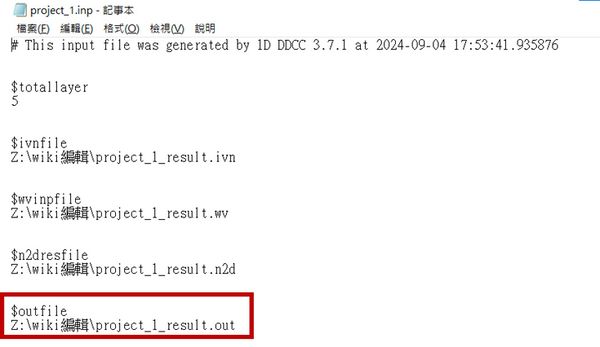
The $outfile setting for 2D-DDCC in GUI interface
After saving the file, we can press Input Editor, then press Initialize and display the input file of the current project below. We can view the output tag here!