「$xsecysecmaxob」:修訂間差異
跳至導覽
跳至搜尋
小無編輯摘要 |
小無編輯摘要 |
||
| 第8行: | 第8行: | ||
<br>'''<big><big>The $xsecysecmaxob setting in GUI interface is here</big></big>''' <br> | <br>'''<big><big>The $xsecysecmaxob setting in GUI interface is here</big></big>''' <br> | ||
1. Choose '''Set Linear Contact''' and set up your Linear Contact<br> | 1. Choose '''Set Linear Contact''' and set up your Linear Contact.<br> | ||
[[檔案:2D_xsecysecmaxob_fig1.jpg|1200px]]<br> | [[檔案:2D_xsecysecmaxob_fig1.jpg|1200px]]<br> | ||
2. Get 2 Contacts!<br> | 2. Get 2 Contacts!<br> | ||
[[檔案:2D_xsecysecmaxob_fig2.jpg|1200px]]<br> | [[檔案:2D_xsecysecmaxob_fig2.jpg|1200px]]<br> | ||
3. Press '''Mesh Setting''' and choose '''Manual mesh'''<br> | 3. Press '''Mesh Setting''' and choose '''Manual mesh'''.<br> | ||
4. Choose '''X-node point''' and set up your X-nodes<br> | 4. Choose '''X-node point''' and set up your X-nodes.<br> | ||
[[檔案:2D_xsecysecmaxob_fig3.jpg|1200px]]<br> | [[檔案:2D_xsecysecmaxob_fig3.jpg|1200px]]<br> | ||
5. Get 3 X-nodes!<br> | 5. Get 3 X-nodes!<br> | ||
於 2024年8月21日 (三) 16:46 的修訂
This function defines the number of x-nodes, the number of y-nodes, and the number of contacts.
- Example
$xsecysecmaxob
3 5 2
It means there are 3 x-nodes, 5 y-nodes, and 2 contacts.
The $xsecysecmaxob setting in GUI interface is here
1. Choose Set Linear Contact and set up your Linear Contact.
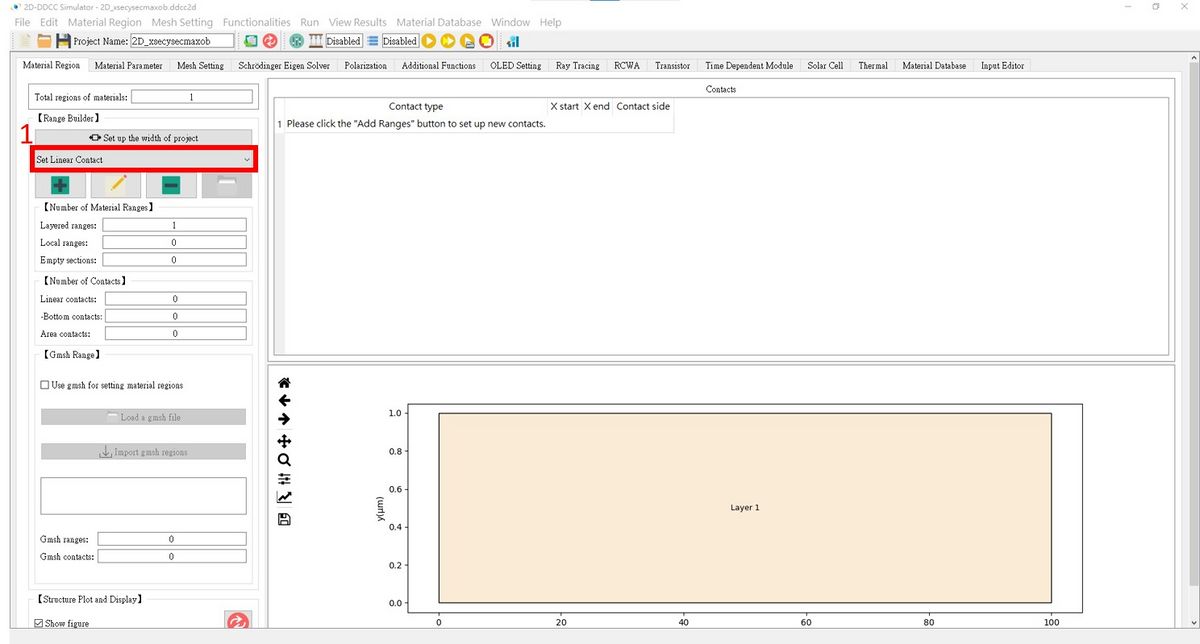
2. Get 2 Contacts!
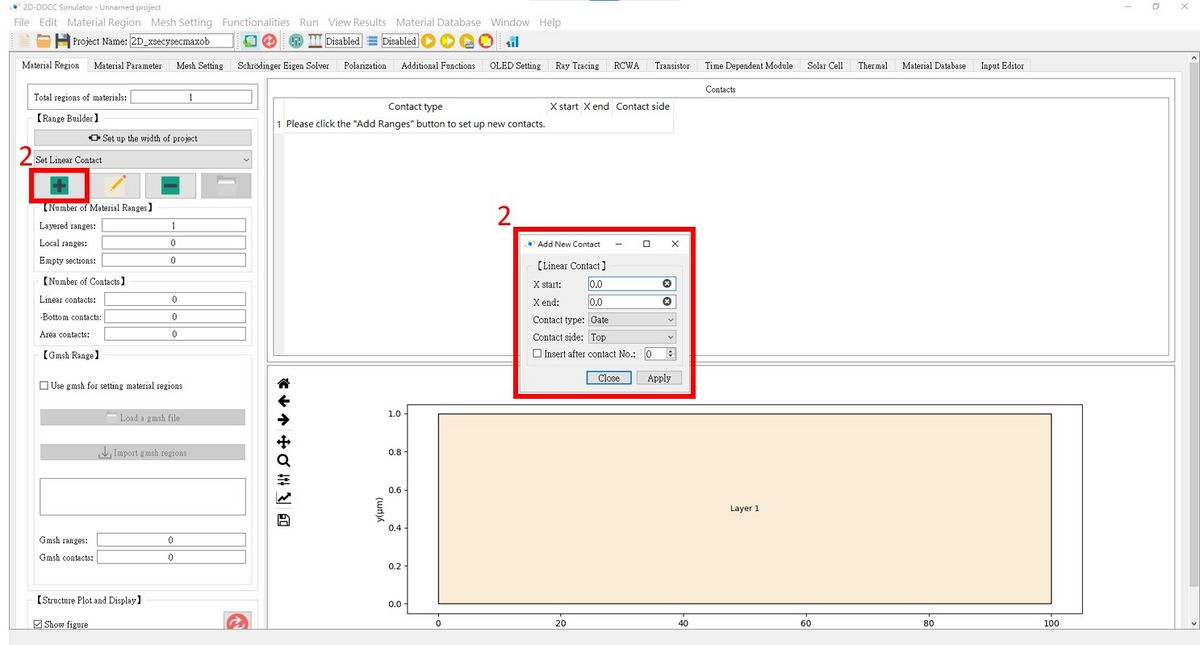
3. Press Mesh Setting and choose Manual mesh.
4. Choose X-node point and set up your X-nodes.
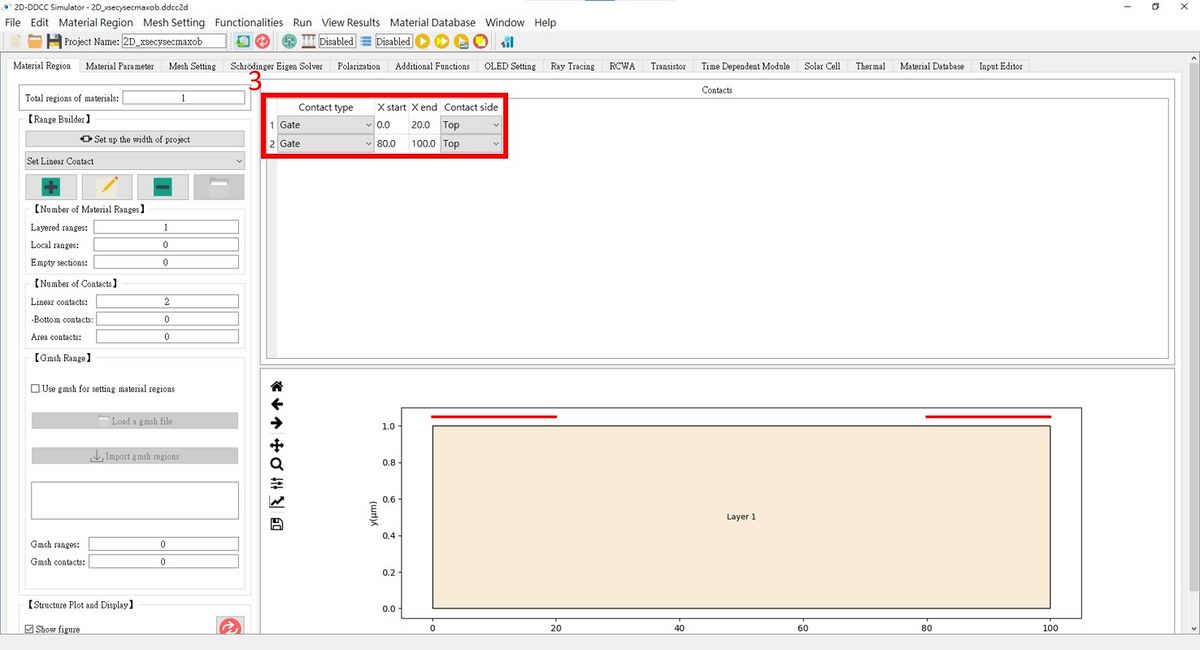
5. Get 3 X-nodes!
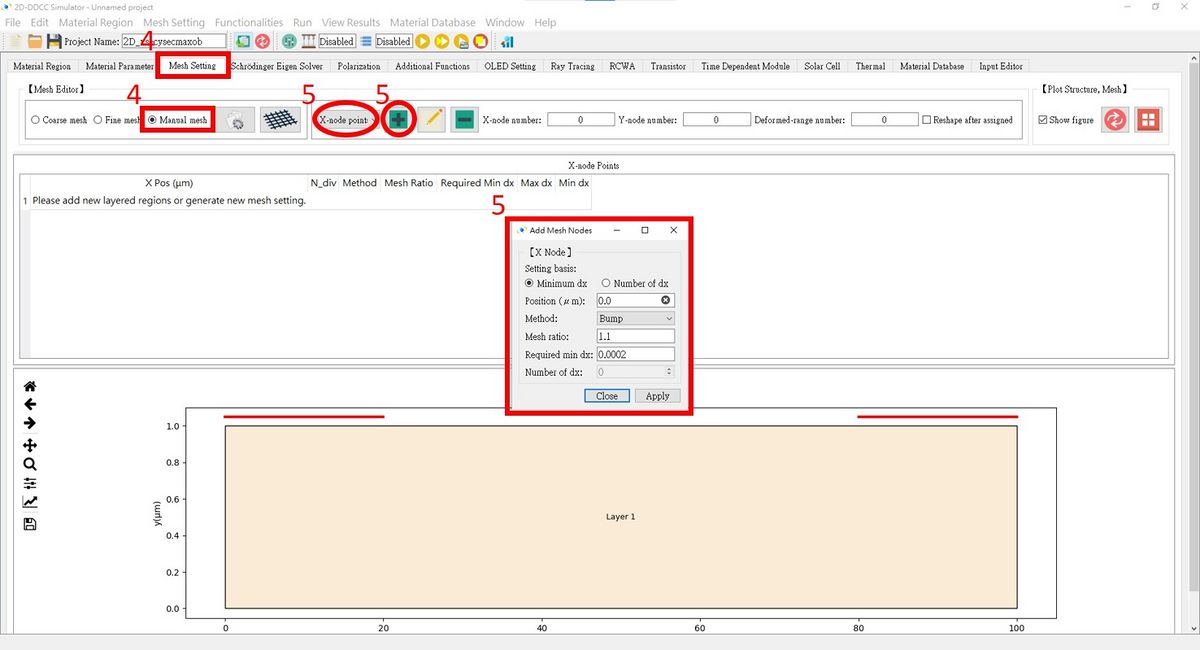
6. Repeat step 4 and set up your Y-nodes!
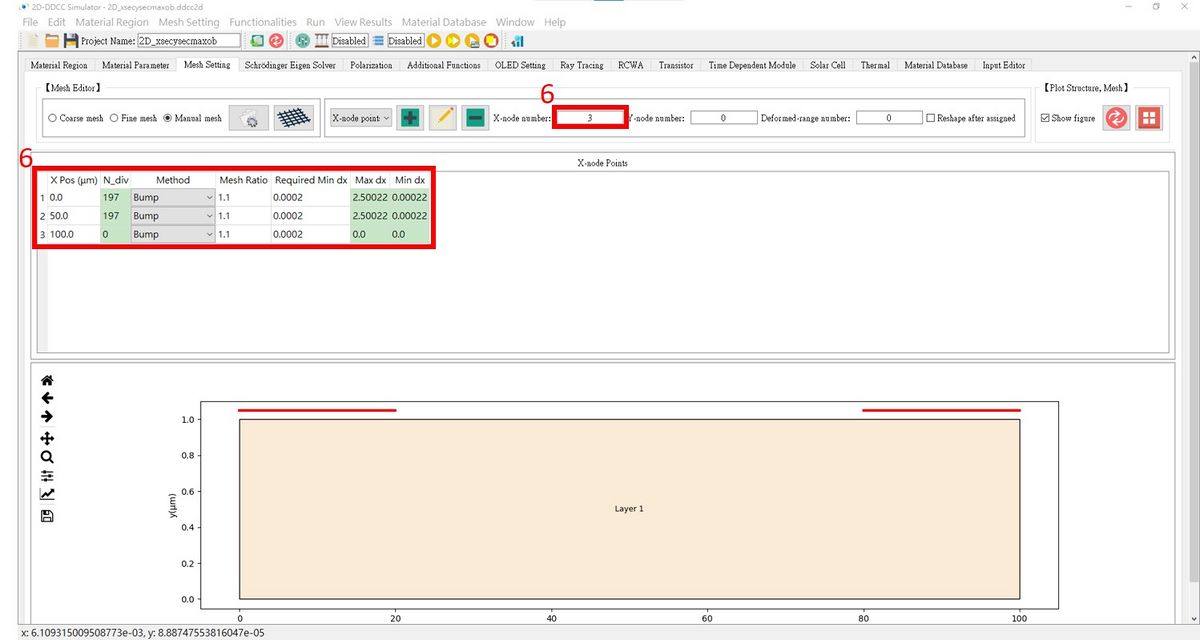
- Related commands
- $xnode, $ynode, $xd, $xdiv, $xgradualdiv, $ygradualdiv, $ydiv,$ynode