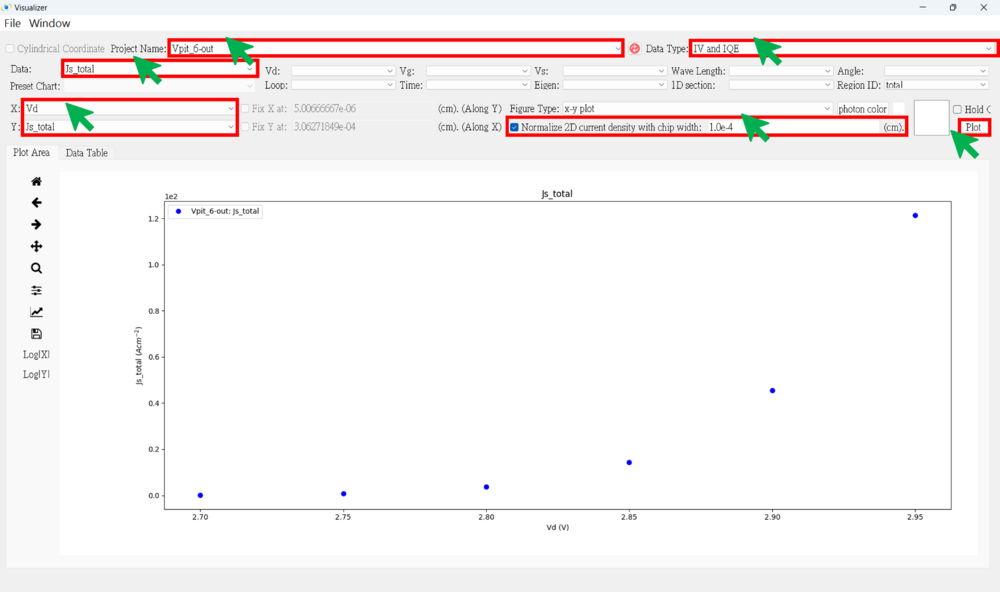"2D Vpit LED View the results" 修訂間的差異
出自 DDCC TCAD TOOL Manual
(已建立頁面,內容為 "'''● Press the result viewer button<br><br>''' 1000px<br><br> '''● 2D Result SOP<br>''' 1. Choose the project name<br> 2. Choose the...") |
|||
| 行 28: | 行 28: | ||
★★★ There are some result examples for this case. ★★★<br> |
★★★ There are some result examples for this case. ★★★<br> |
||
| + | '''● IV figure (linear)<br><br>''' |
||
| + | [[File:2D_Vpit LED_49.png|1000px]]<br><br> |
||
於 2025年1月3日 (五) 16:22 的修訂
● Press the result viewer button
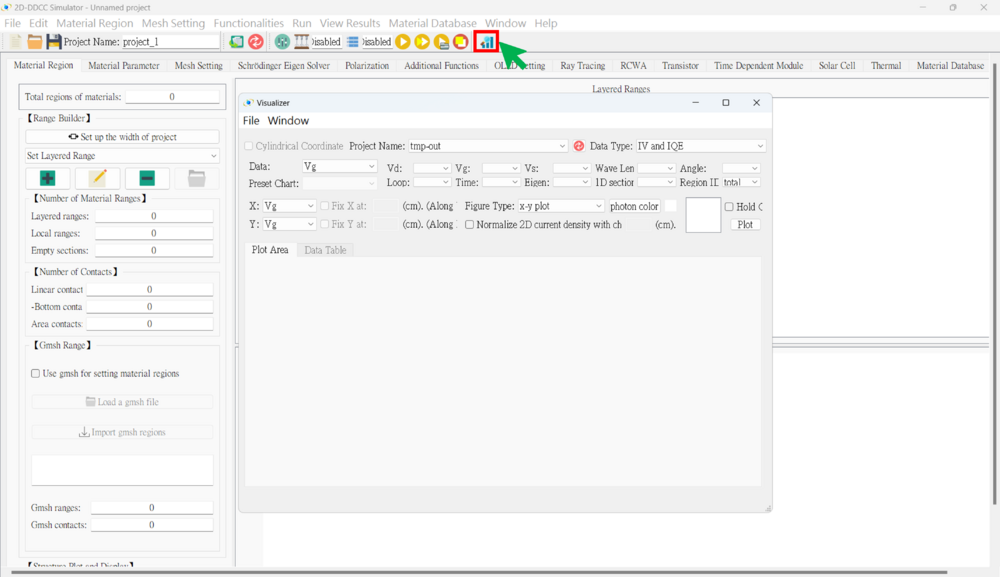
● 2D Result SOP
1. Choose the project name
2. Choose the data type
(1) IV And IQE (Usually Use) (2) 2D Node-Base Data (Usually Use) (3) 2D Element-Base Data (4) 2D Ray Tracing (5) 2D Triangular Mesh (6) 2D Node Parameter Check (Usually Use) (7) 2D Element Parameter Check (8) 2D Nsum Data (9) 2D Eigen Wave (10) 2D RCWA
3. Choose the x-axis and y-axis data
4. Choose the figure type
(1) x-y plot
(2) 2D triangular mesh
(a) Plot the complete data for both the x-axis and y-axis
(b) Plot along the y-axis at a fixed x-point
(c) Plot along the x-axis at a fixed y-point
(3) 3D triangular mesh
5. Hold on (if necessary)
6. Plot
Notice: Remember to normalize the 2D current density by the chip width (cm) when plotting current data.
★★★ There are some result examples for this case. ★★★
● IV figure (linear)