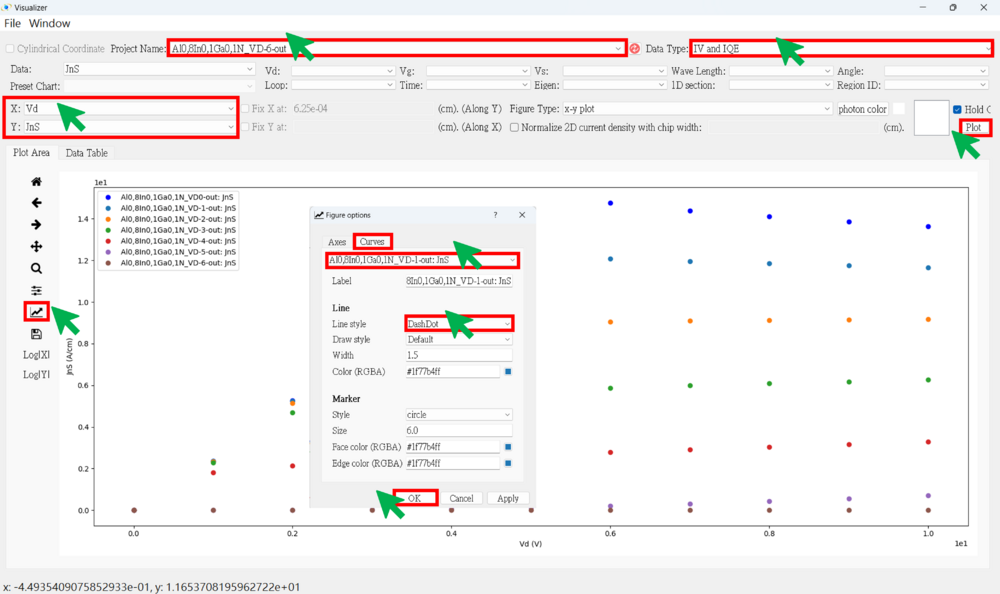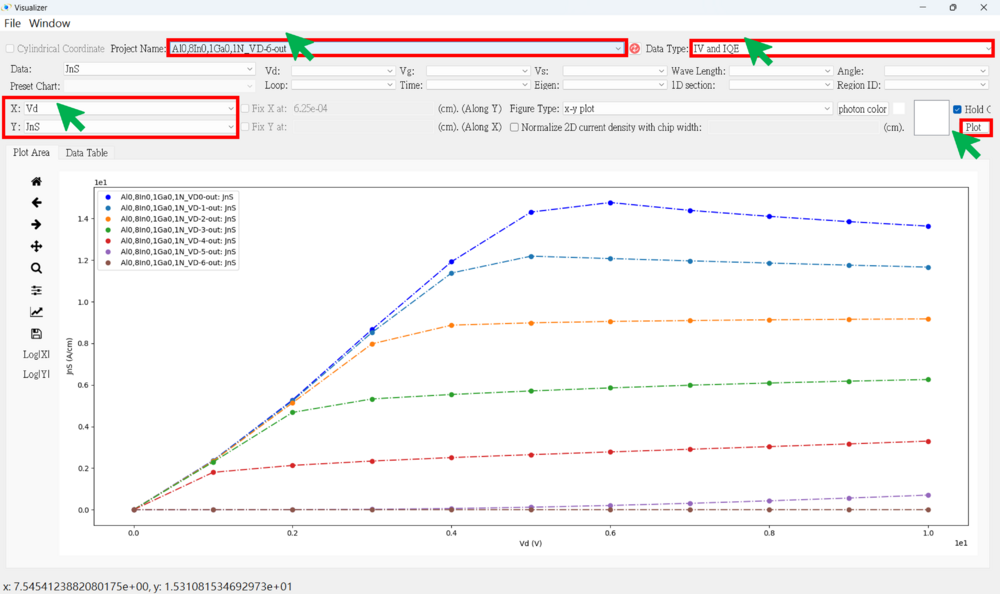2D HEMT View the results
出自 DDCC TCAD TOOL Manual
● Press the result viewer button
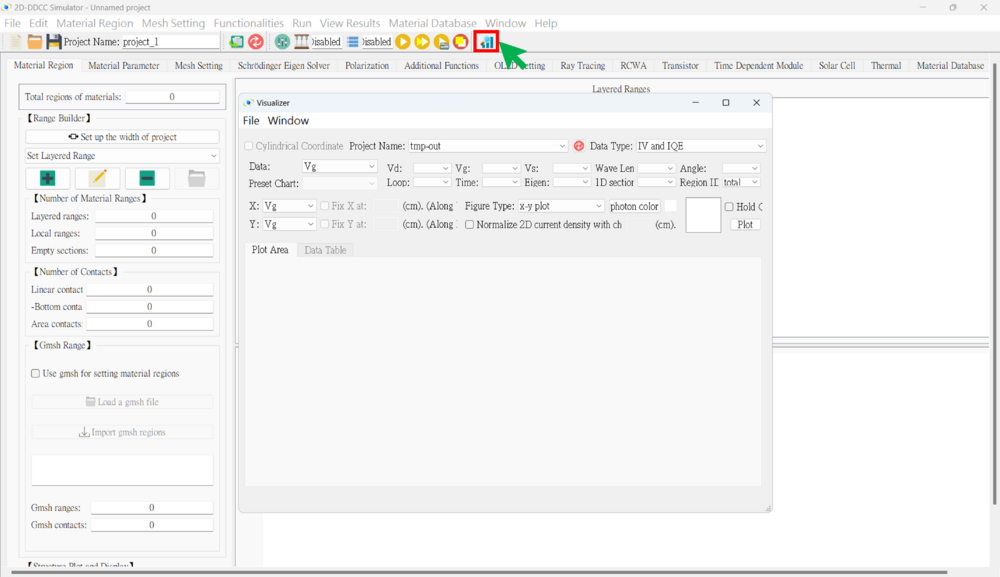
● 2D Result SOP
1. Choose the project name
2. Choose the data type
(1) IV And IQE (Usually Use) (2) 2D Node-Base Data (Usually Use) (3) 2D Element-Base Data (4) 2D Ray Tracing (5) 2D Triangular Mesh (6) 2D Node Parameter Check (Usually Use) (7) 2D Element Parameter Check (8) 2D Nsum Data (9) 2D Eigen Wave (10) 2D RCWA
3. Selecting voltage points (if necessary)
4. Choose the x-axis and y-axis data
5. Choose the figure type
(1) x-y plot
(a) Plot along the y-axis at a fixed x-point
(b) Plot along the x-axis at a fixed y-point
(2) 2D triangular mesh
(a) Plot the complete data for both the x-axis and y-axis
(3) 3D triangular mesh
6. Hold on (if necessary)
7. Plot
Notice: Remember to normalize the 2D current density by the chip width (cm) when plotting current data.
★★★ There are some result examples for this case. ★★★
● IV figure (linear)
★ Vd_Jns
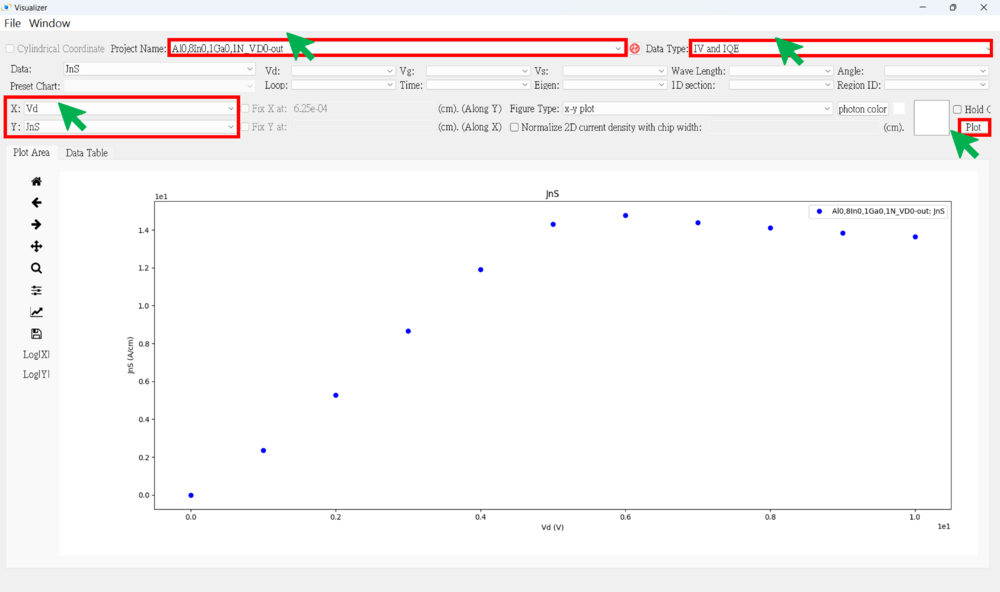
★ "Use the "hold on" command to plot curves for different drain voltages. (ex : Vd = 0, -1, -2, -3, -4, -5, -6)