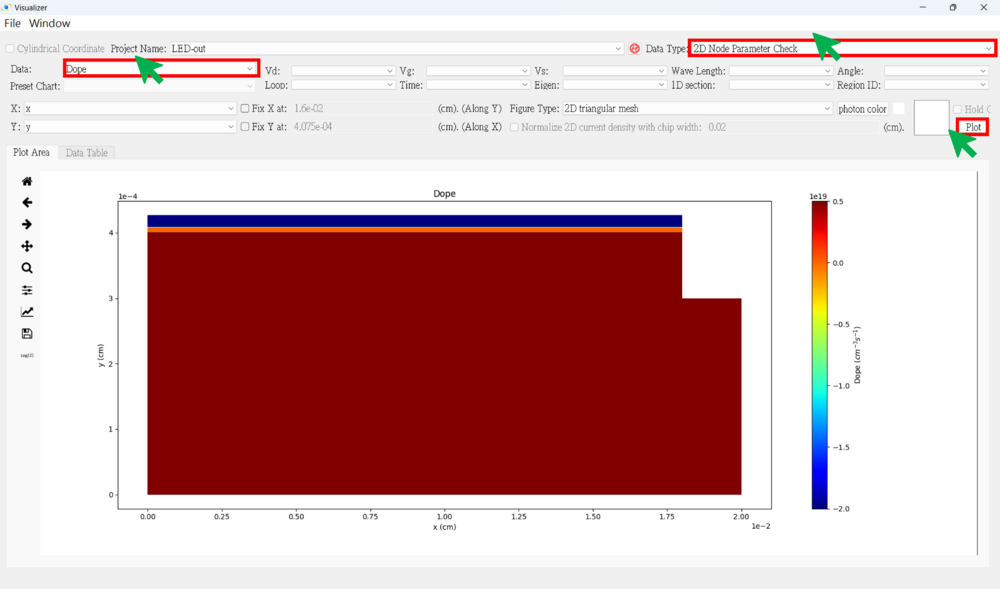2D LED View the results
● Press the result viewer button
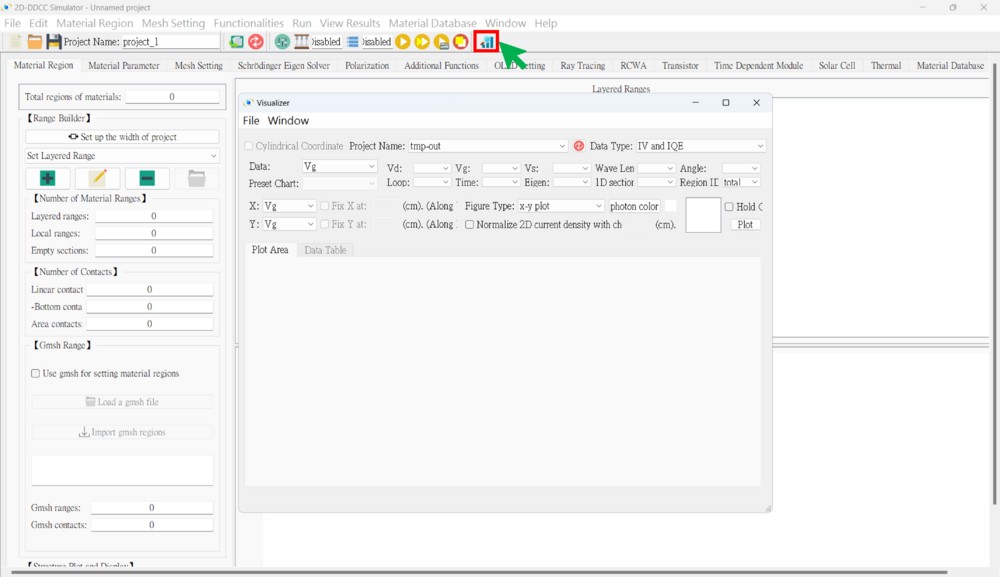
● 2D Result SOP
1. Choose the project name
2. Choose the data type
(1) IV And IQE (Usually Use) (2) 2D Node-Base Data (Usually Use) (3) 2D Element-Base Data (4) 2D Ray Tracing (5) 2D Triangular Mesh (6) 2D Node Parameter Check (Usually Use) (7) 2D Element Parameter Check (8) 2D Nsum Data (9) 2D Eigen Wave (10) 2D RCWA
3. Selecting voltage points (if necessary)
4. Choose the x-axis and y-axis data
5. Choose the figure type
(1) x-y plot
(a) Plot along the y-axis at a fixed x-point
(b) Plot along the x-axis at a fixed y-point
(2) 2D triangular mesh
(a) Plot the complete data for both the x-axis and y-axis
(3) 3D triangular mesh
6. Hold on (if necessary)
7. Plot
Notice: Remember to normalize the 2D current density by the chip width (cm) when plotting current data.
★★★ There are some result examples for this case. ★★★
● IV figure (linear)
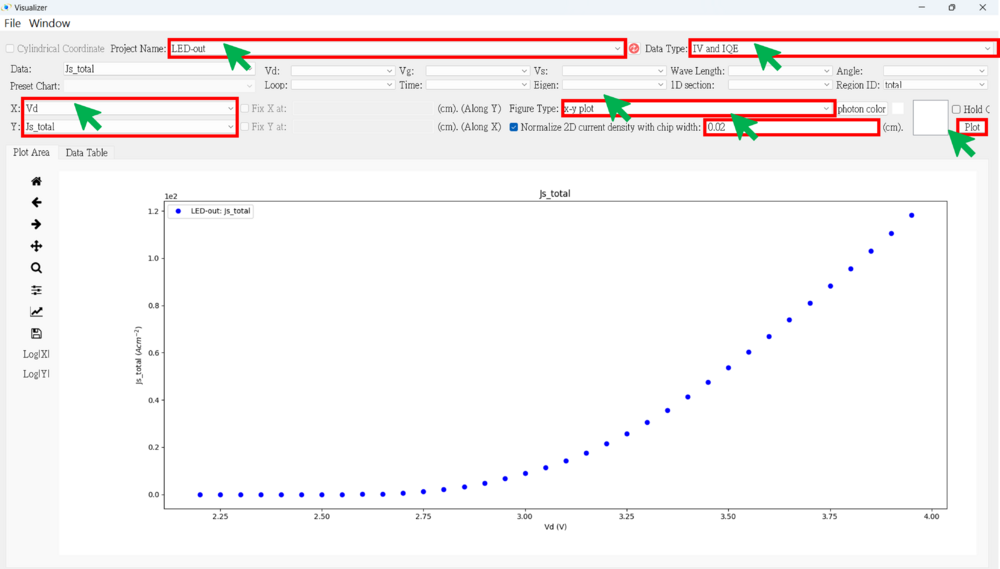
● IV figure (log|y|) → positive current
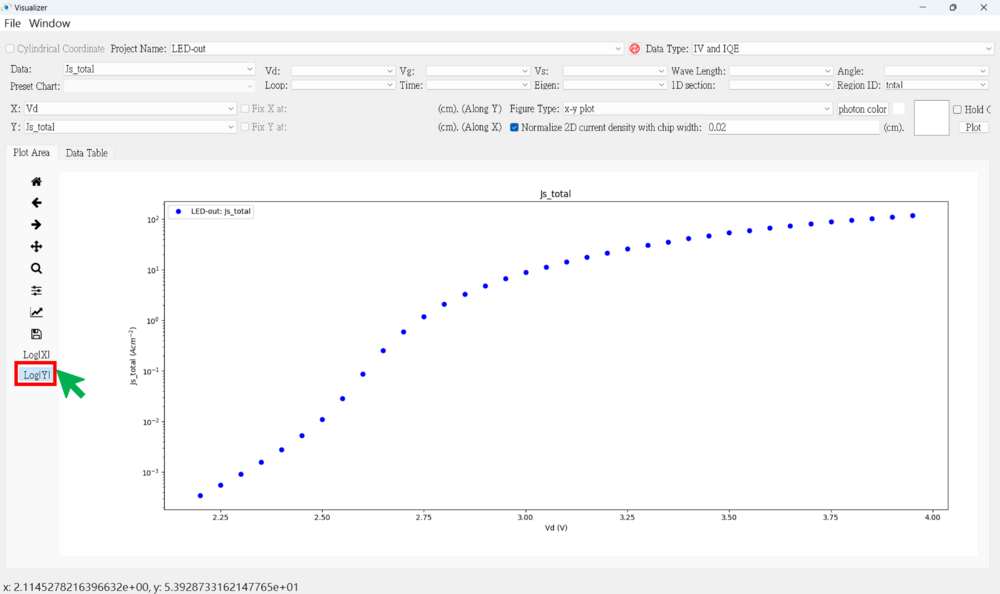
● IV figure (linear) → negative current
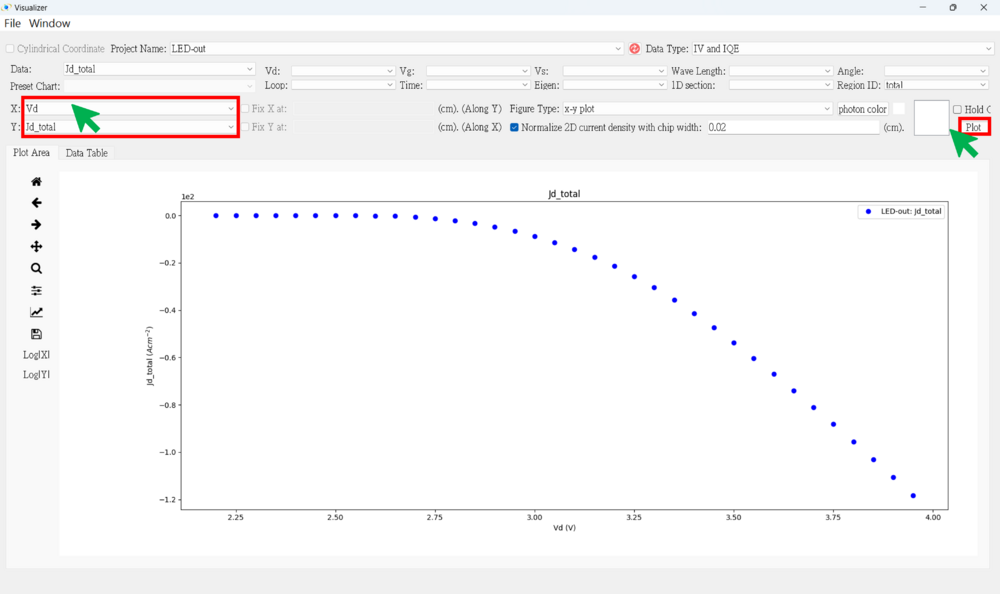
● Band structure figure
★ Ec (along y-axis)
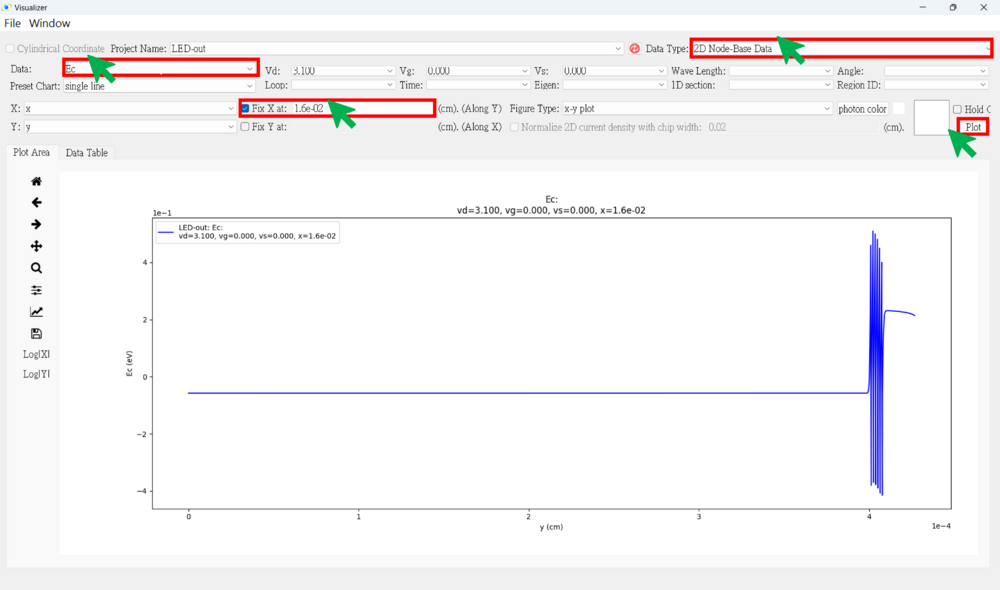
Then, enlarge a part of quantum well region.
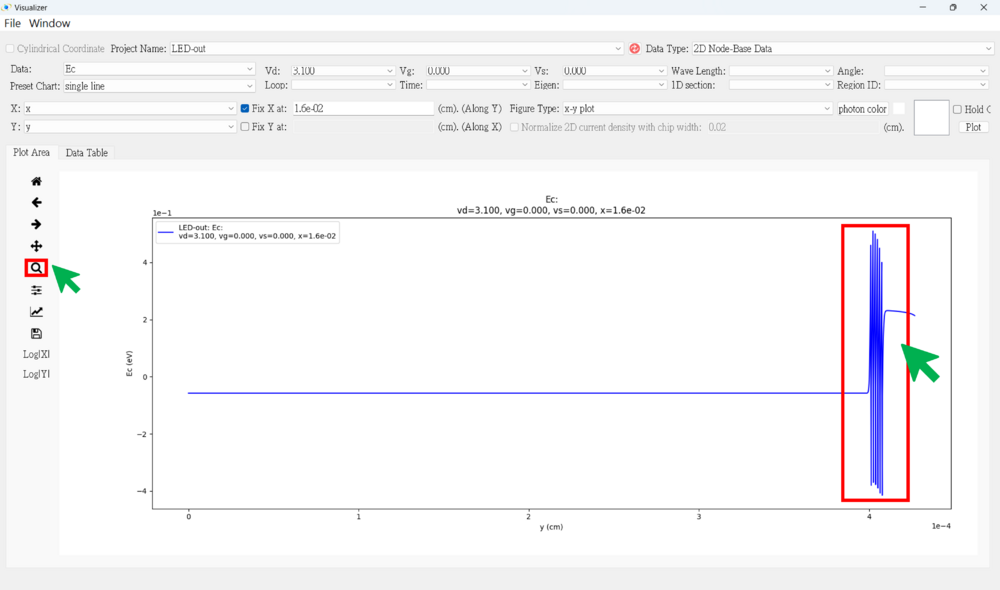
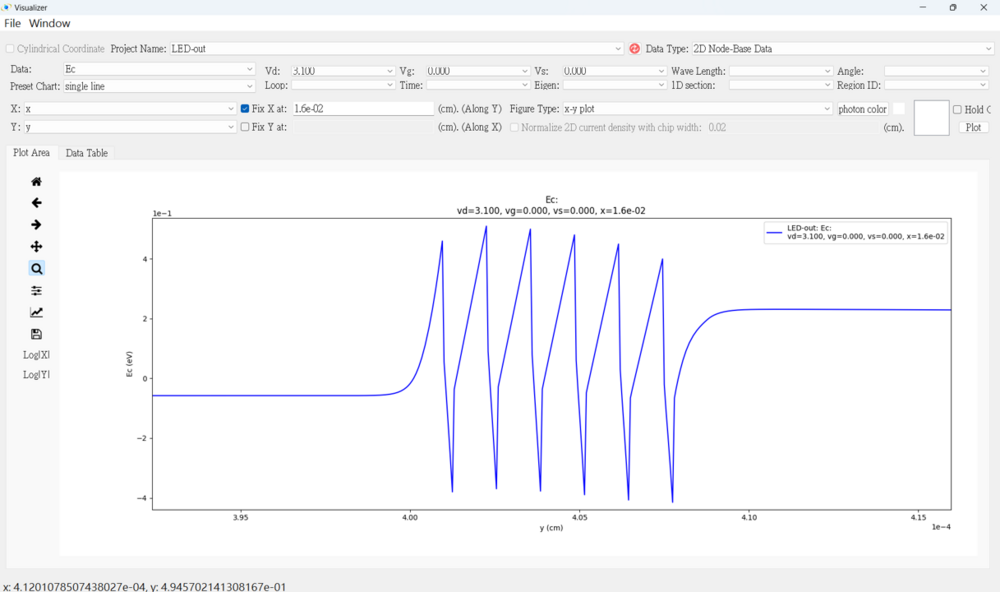
★ Use "hold on" to plot Ec, Ev, Efn, and Efp in the same figure (along y-axis)
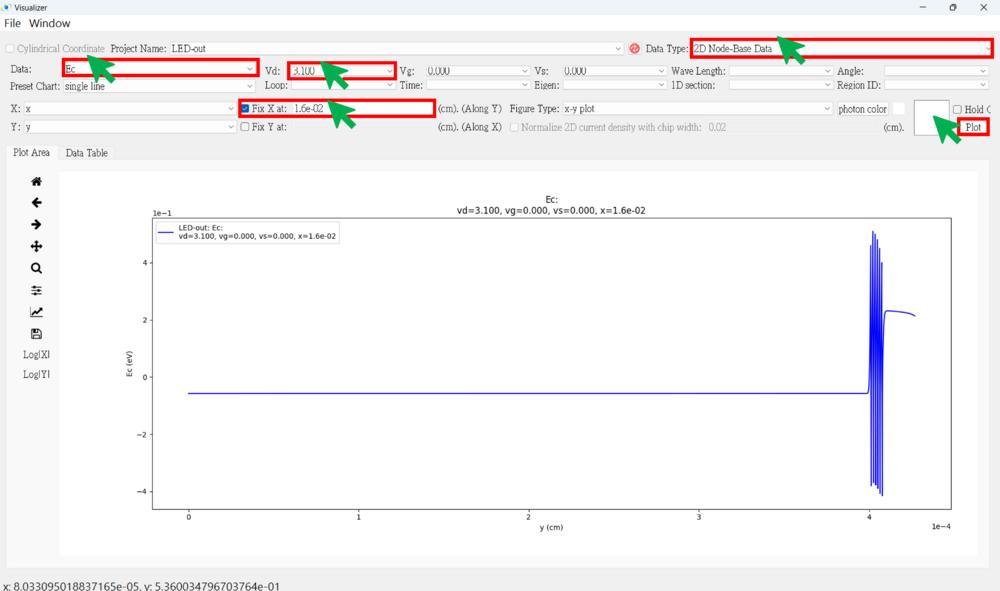
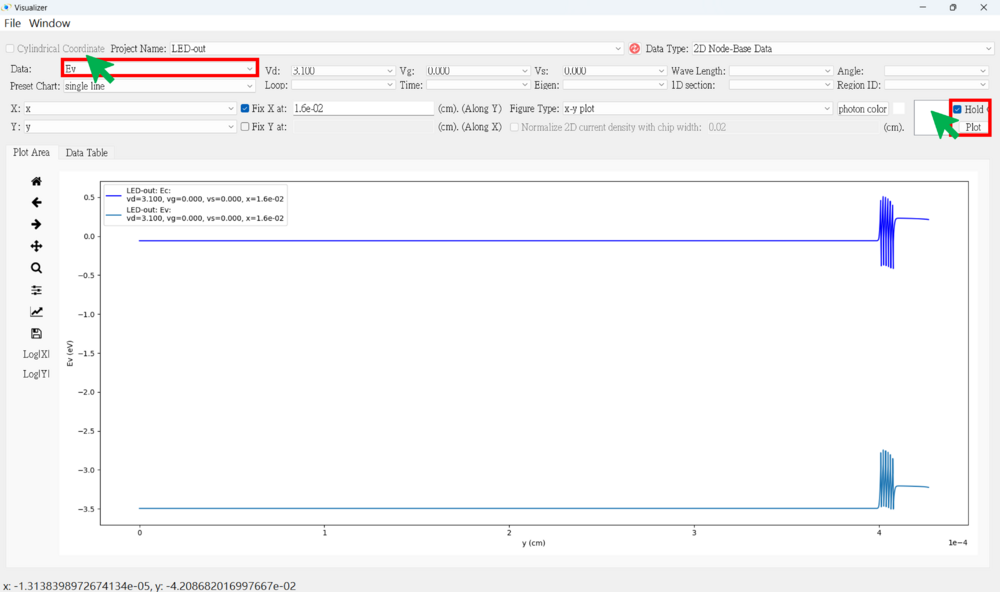
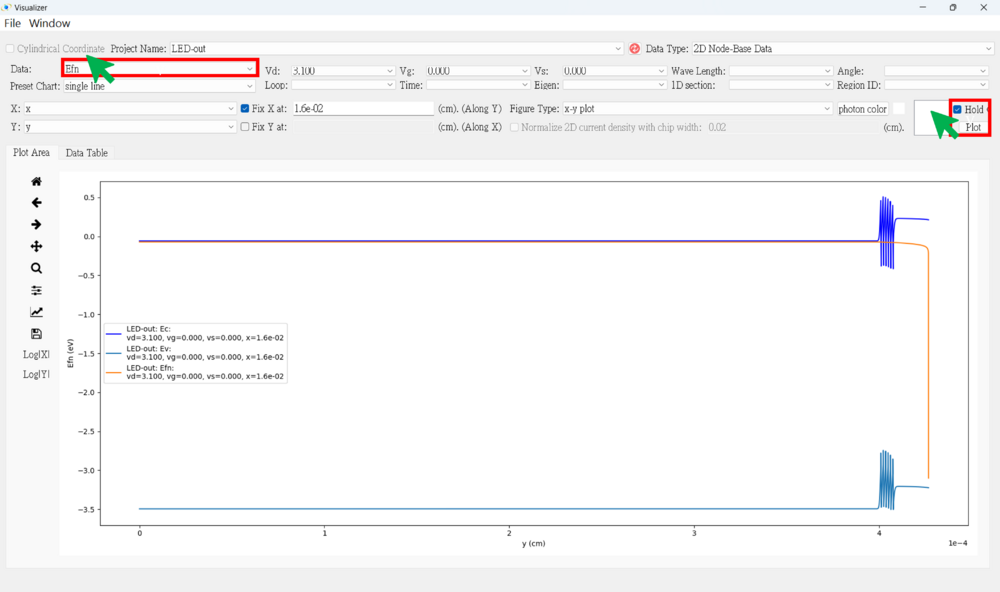
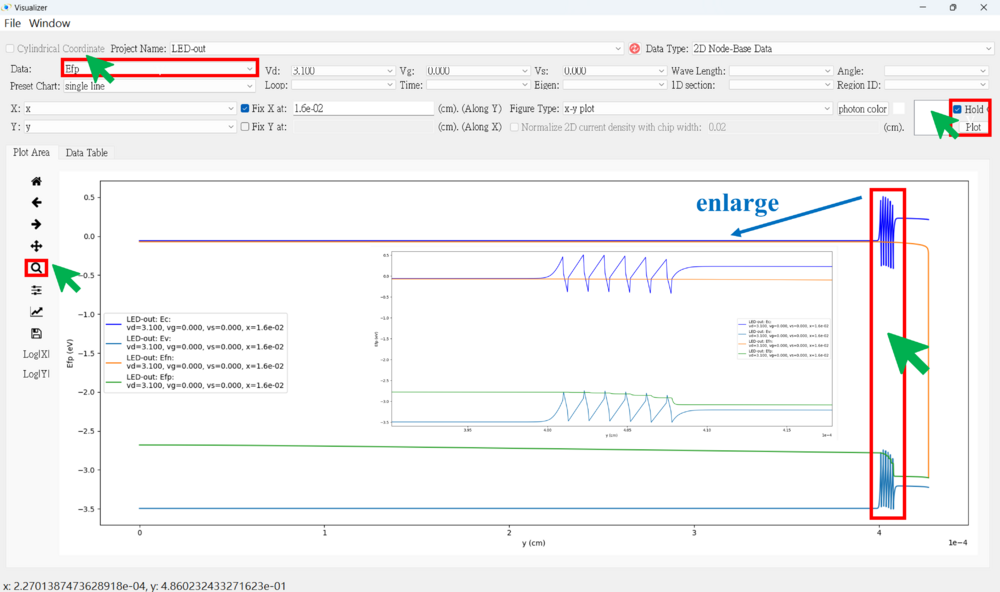
● Radiative Rates figure (along y-axis)
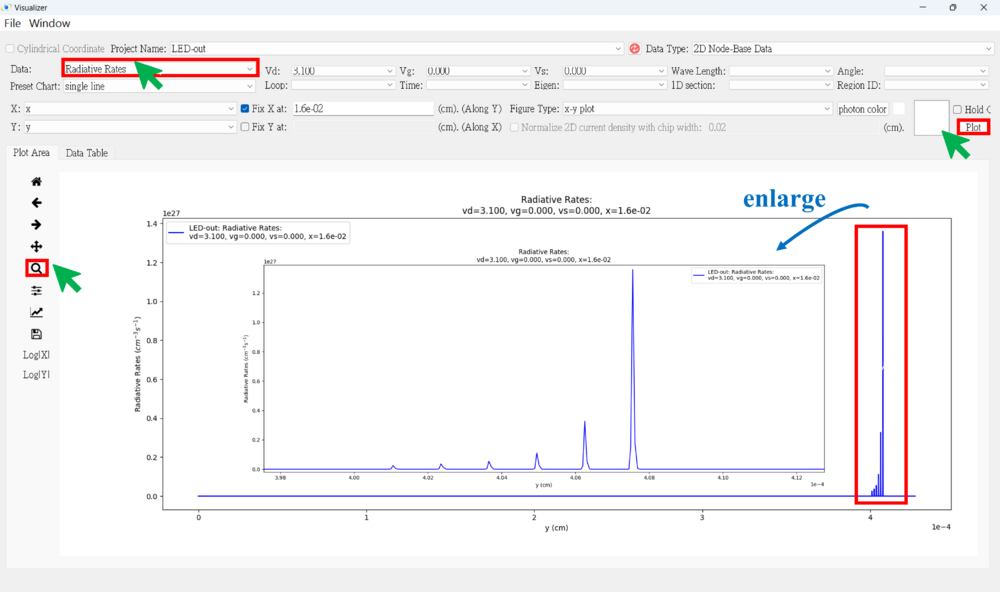
● Radiative Rates figure (along x-axis)
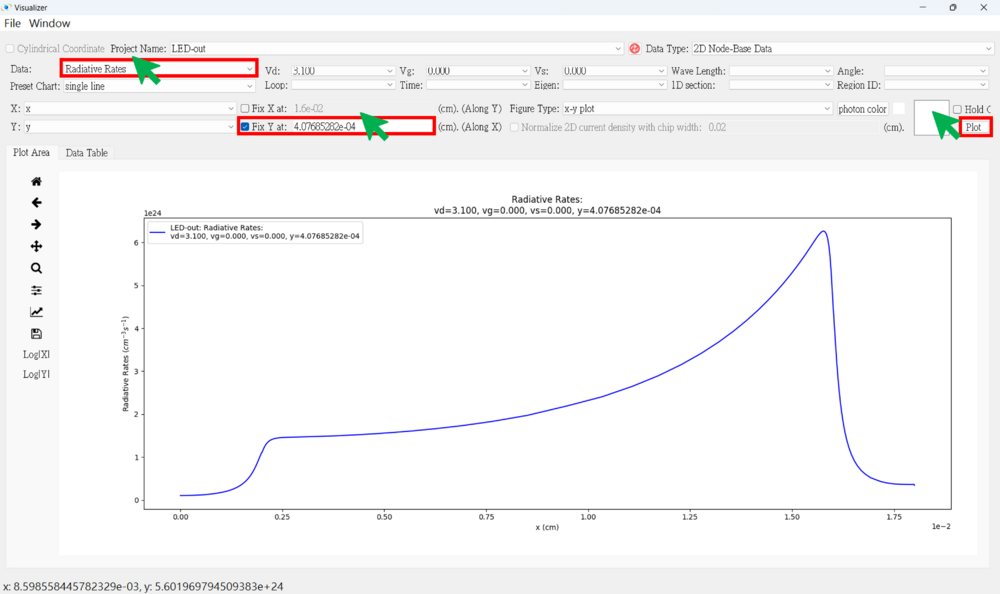
★ Use "hold on" to plot radiative rates for various voltages in the same figure (along x-axis)
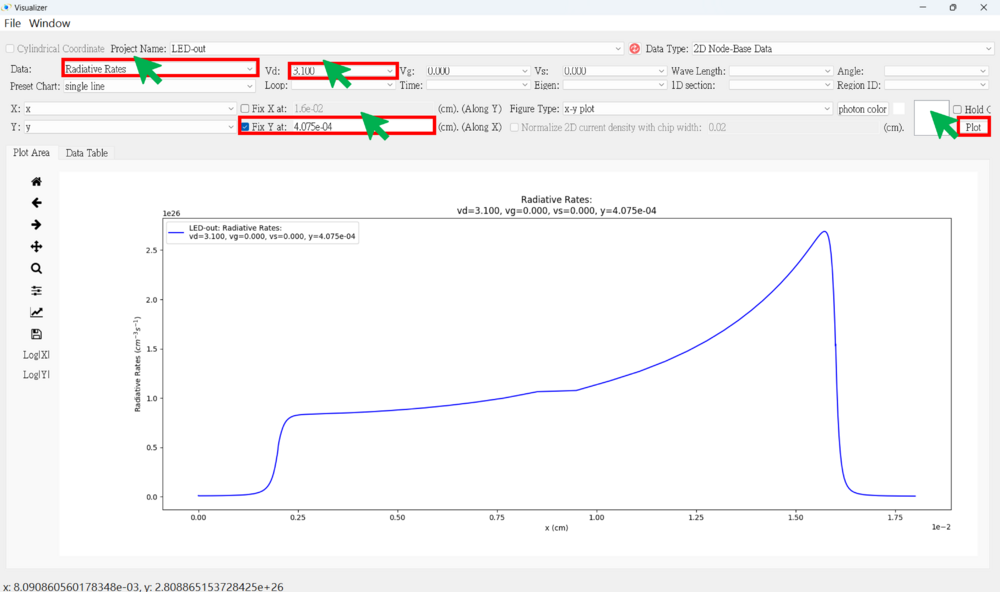
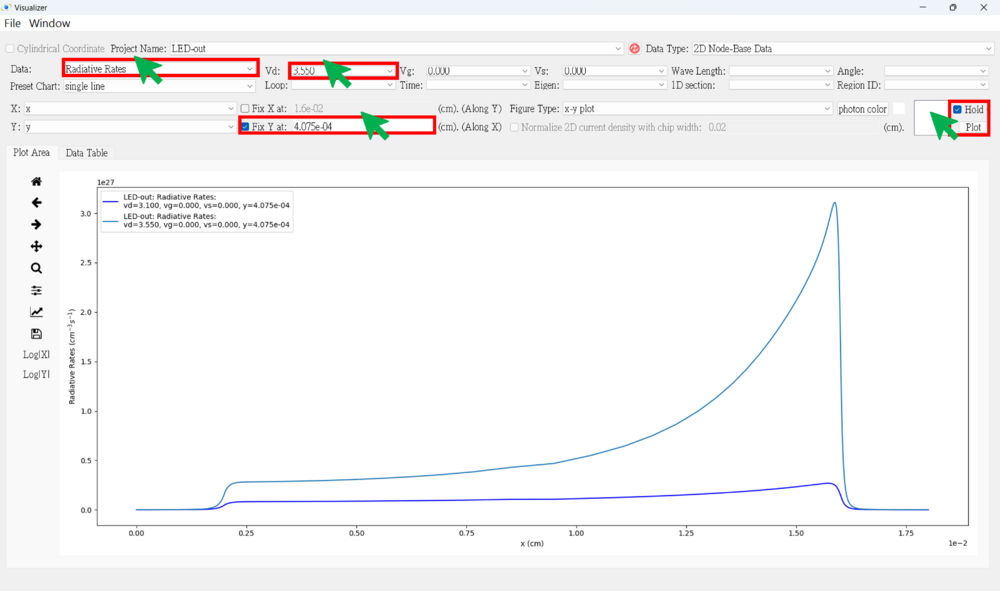
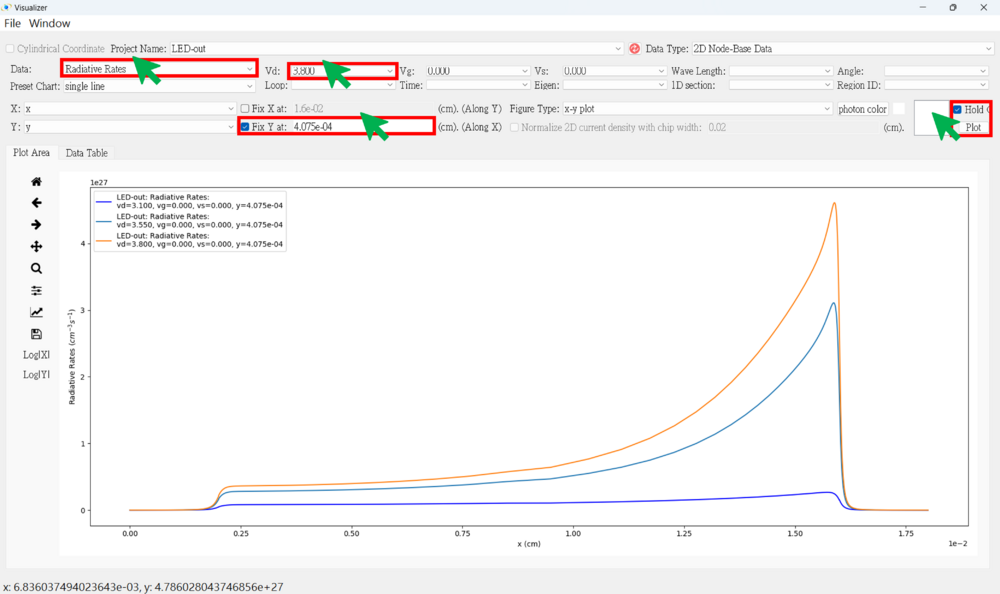
● 2D Band Structure figure
★ Ec
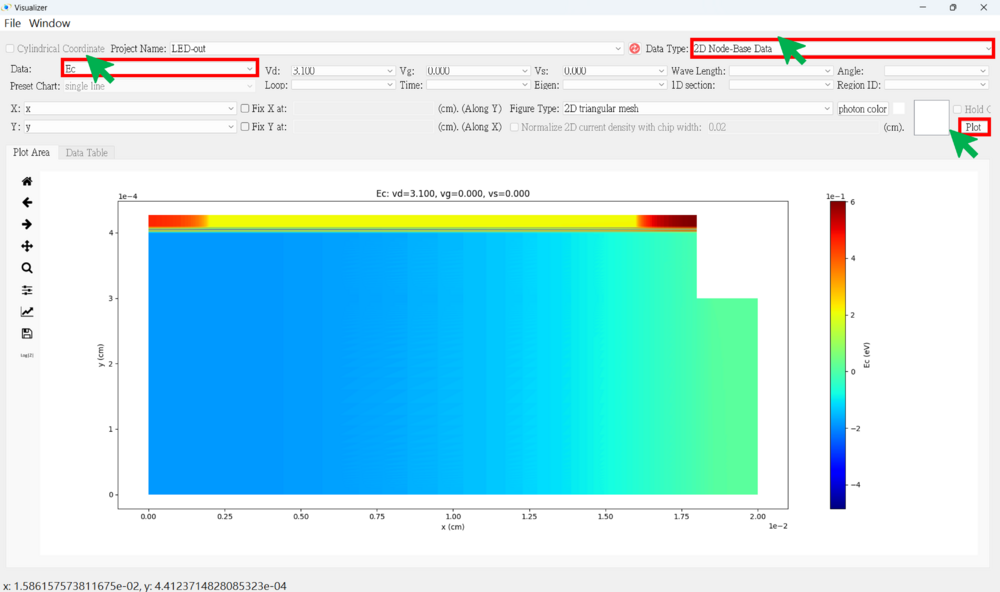
Then, enlarge a part of quantum well region.
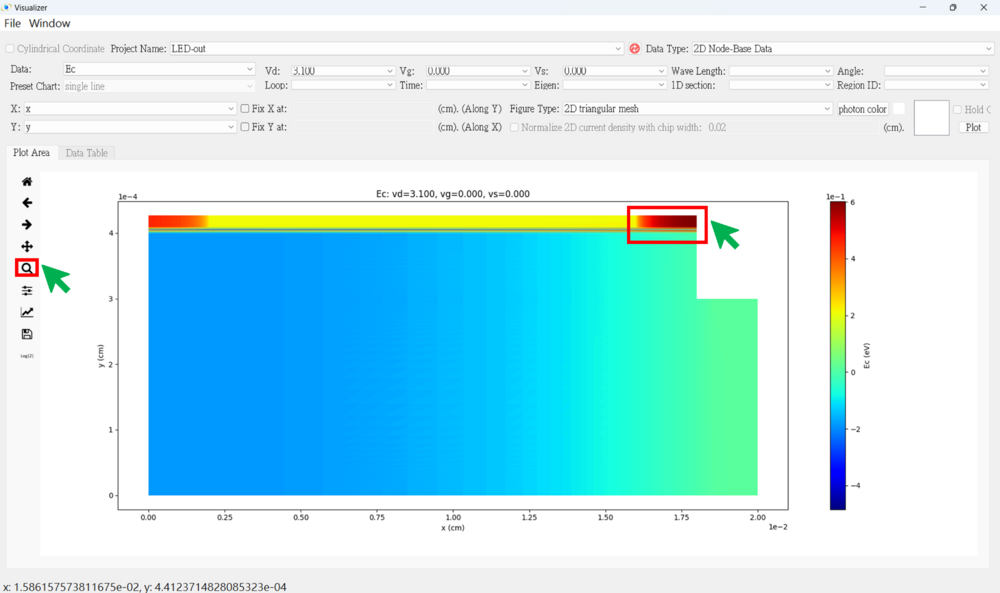
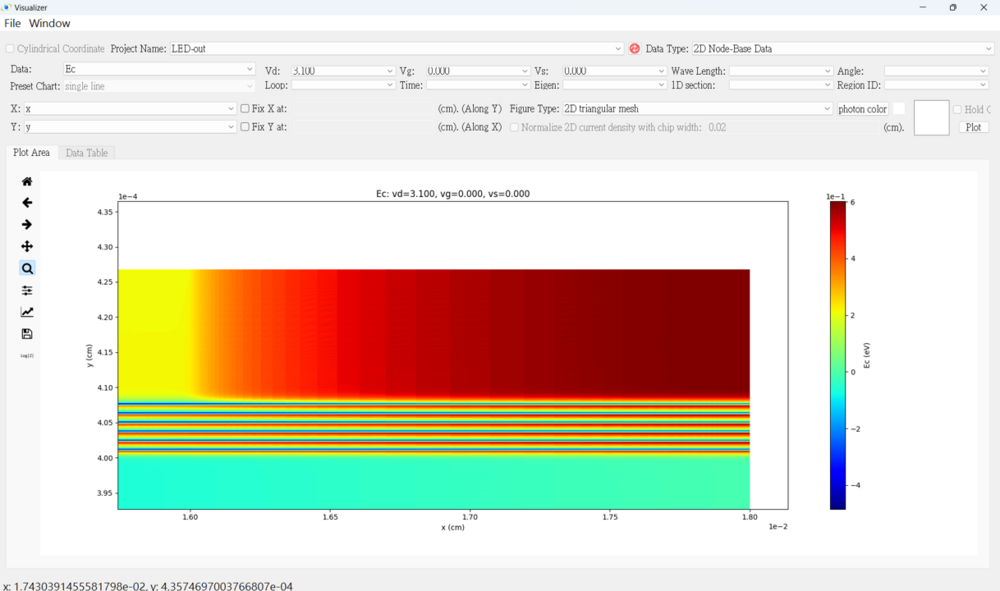
● 2D Radiative Rates figure
Then, enlarge a part of quantum well region.
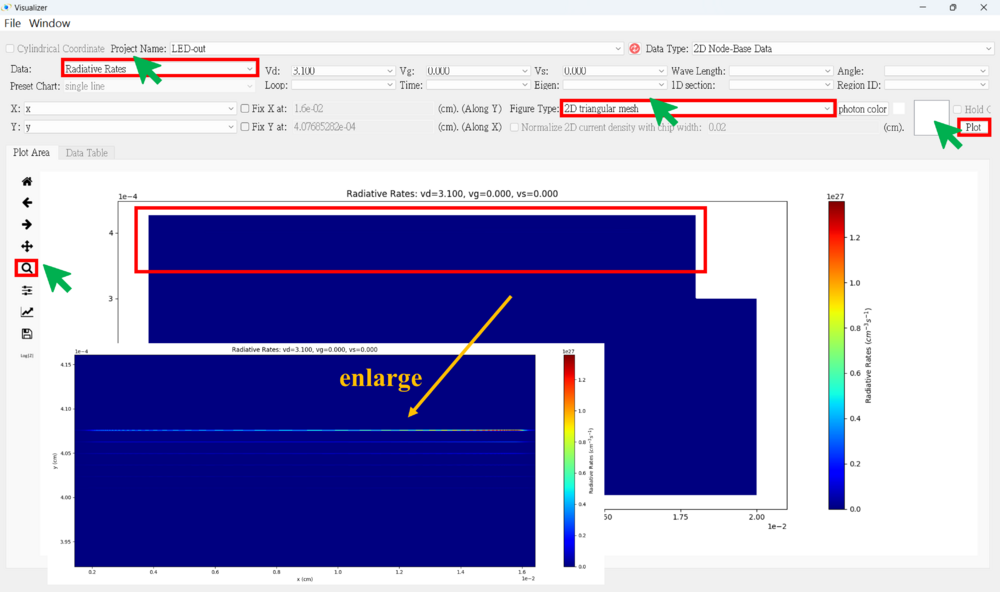
Adjust the z-axis logarithmic range and enlarge the quantum well region.
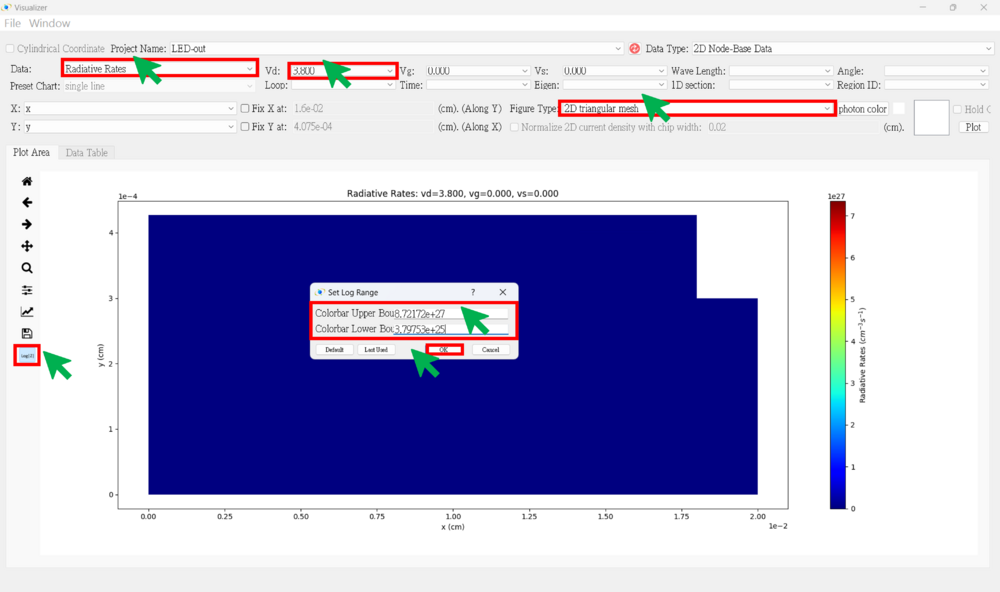
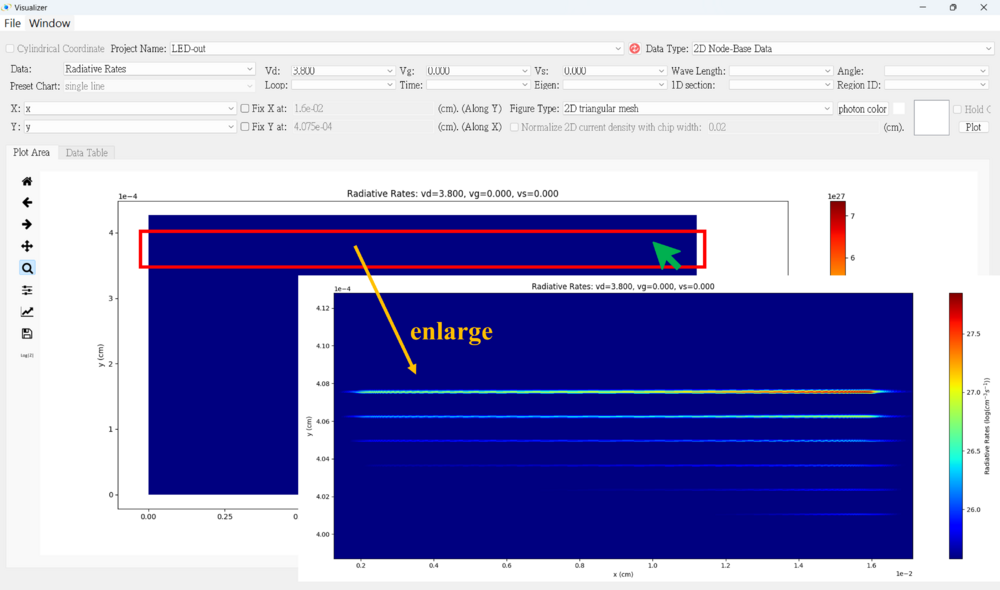
● Parameter Check
You can check whether the different parameters are set correctly.
Ex: region number, Eg, dope, effective mass, impurity, taun(nonrad), taup(nonrad)...
★ Region Number
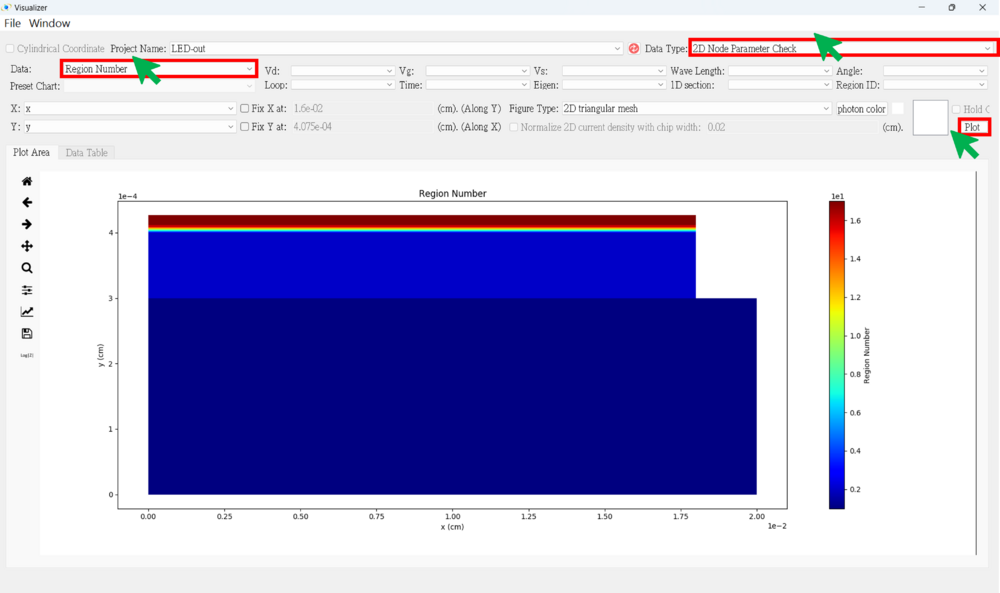
★ Dope