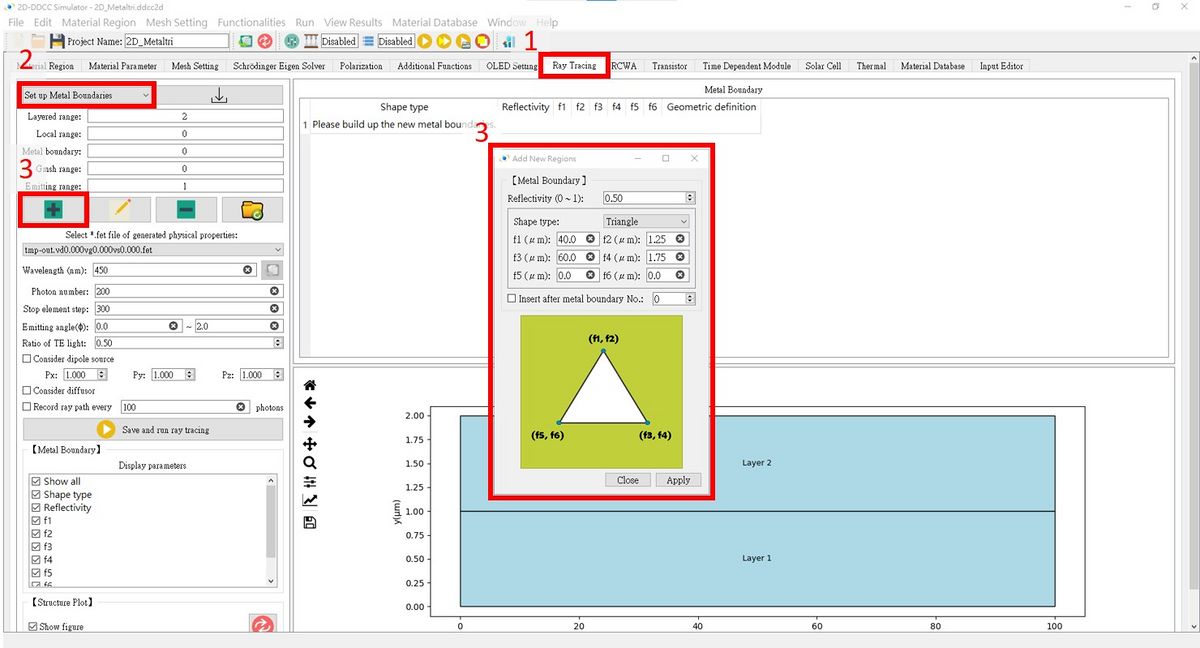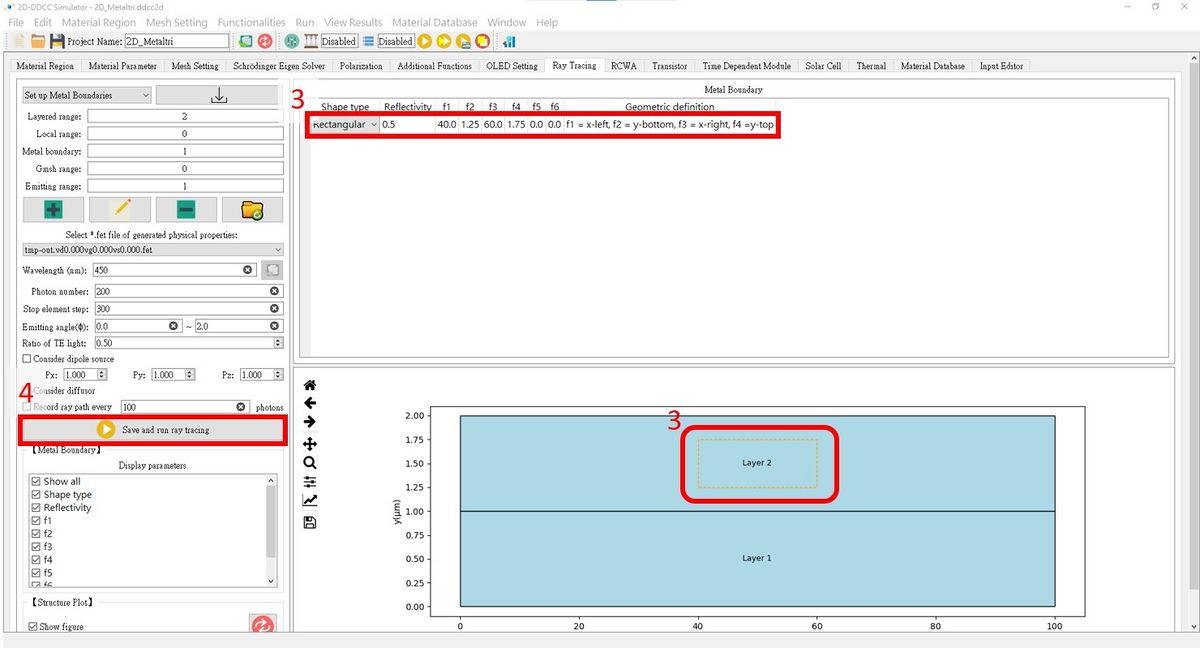「$Metaltri」:修訂間差異
跳至導覽
跳至搜尋
已建立頁面,內容為 "$Metaltri is the command to provide additional shape for metal region setting. The command is $Metaltri Metaltriregionnum Region_type Reflectivity f1 f2 f3 f4 f..." |
無編輯摘要 |
||
| (未顯示由 1 位使用者於中間所作的 2 次修訂) | |||
| 第7行: | 第7行: | ||
Region_type Reflectivity f1 f2 f3 f4 f5 f6 f7 f8 | Region_type Reflectivity f1 f2 f3 f4 f5 f6 f7 f8 | ||
The Region_type and f1 f2 f3 f4 f5 f6 f7 f8 is similar to the command of | The Region_type and f1 f2 f3 f4 f5 f6 f7 f8 is similar to the command of [[$pattern_tri_period]]. But we don't support periodicity | ||
Region_type .1~4 are triangle, circle, ellipse and rectangle. <br> | |||
If the parameters are not show in the figure, you should set those parameters as 0. | |||
[[檔案:pic1.png|700px|left]] | |||
<br style="clear:both;"> | |||
<br>'''<big><big>The $Metaltri setting in GUI interface is here</big></big>''' <br> | |||
1. Press '''Ray Tracing''' and set up the general structure.<br> | |||
2. Press '''Set up Metal Bounries'''.<br> | |||
3. Press '''Add new regions for ray tracing''' and set the fields as needed!<br> | |||
4. Remember to press '''Save and run ray tracing'''!<br> | |||
[[檔案:2D_Metaltri_fig1.jpg|1200px]] | |||
[[檔案:2D_Metaltri_fig2.jpg|1200px]] | |||
於 2024年11月20日 (三) 14:16 的最新修訂
$Metaltri is the command to provide additional shape for metal region setting. The command is
$Metaltri Metaltriregionnum Region_type Reflectivity f1 f2 f3 f4 f5 f6 f7 f8 Region_type Reflectivity f1 f2 f3 f4 f5 f6 f7 f8 .... Region_type Reflectivity f1 f2 f3 f4 f5 f6 f7 f8
The Region_type and f1 f2 f3 f4 f5 f6 f7 f8 is similar to the command of $pattern_tri_period. But we don't support periodicity
Region_type .1~4 are triangle, circle, ellipse and rectangle.
If the parameters are not show in the figure, you should set those parameters as 0.
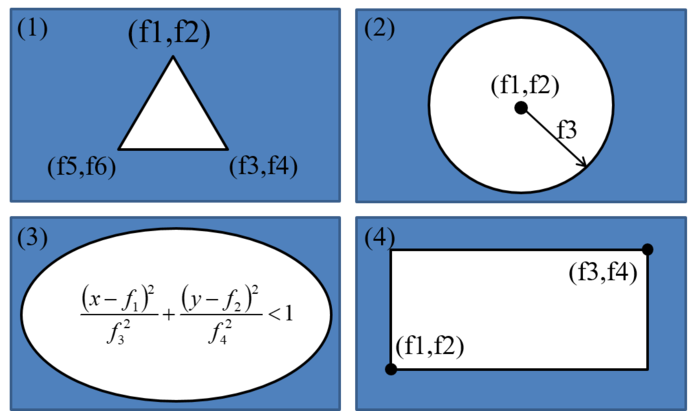
The $Metaltri setting in GUI interface is here
1. Press Ray Tracing and set up the general structure.
2. Press Set up Metal Bounries.
3. Press Add new regions for ray tracing and set the fields as needed!
4. Remember to press Save and run ray tracing!