「$RCWAlamdalength」:修訂間差異
跳至導覽
跳至搜尋
無編輯摘要 |
無編輯摘要 |
||
| 第5行: | 第5行: | ||
3 | 3 | ||
<br>'''< | <big>'''The $RCWAlamdalength setting for 1D-DDCC in GUI interface '''</big> <br> | ||
3.If '''not pressed''', $RCWAlamdalength will equal '''1''', and the wavelength will be determined by '''step 4'''.In the process of [[$RCWAlamda2]] setting. <br> | |||
If '''pressed''', $RCWAlamdalength will equal the value you set. Refer to '''steps 5 and 6''' for more details.<br> | |||
[[檔案:1d_$RCWAlamdalength_fig1.jpg|1300px]]<br> | |||
[[檔案:1d_$RCWAlamdalength_fig2.jpg|1300px]]<br> | |||
<big>'''The $RCWAlamdalength setting for 2D-DDCC in GUI interface '''</big> <br> | |||
1. Press '''Set up the multiple wavelength'''.<br> | 1. Press '''Set up the multiple wavelength'''.<br> | ||
2. Fill in the field related to '''Wavelength''' as needed!<br> | 2. Fill in the field related to '''Wavelength''' as needed!<br> | ||
[[檔案:2D_RCWAlamdalength_fig1.jpg|1200px]] | [[檔案:2D_RCWAlamdalength_fig1.jpg|1200px]] | ||
於 2025年1月3日 (五) 09:15 的最新修訂
$RCWAlamdalength required setting tag the number of the lamdas which users want to know. This number needs to be set in the beginning of input file.
Example
$RCWAlamdalength
3
The $RCWAlamdalength setting for 1D-DDCC in GUI interface
3.If not pressed, $RCWAlamdalength will equal 1, and the wavelength will be determined by step 4.In the process of $RCWAlamda2 setting.
If pressed, $RCWAlamdalength will equal the value you set. Refer to steps 5 and 6 for more details.

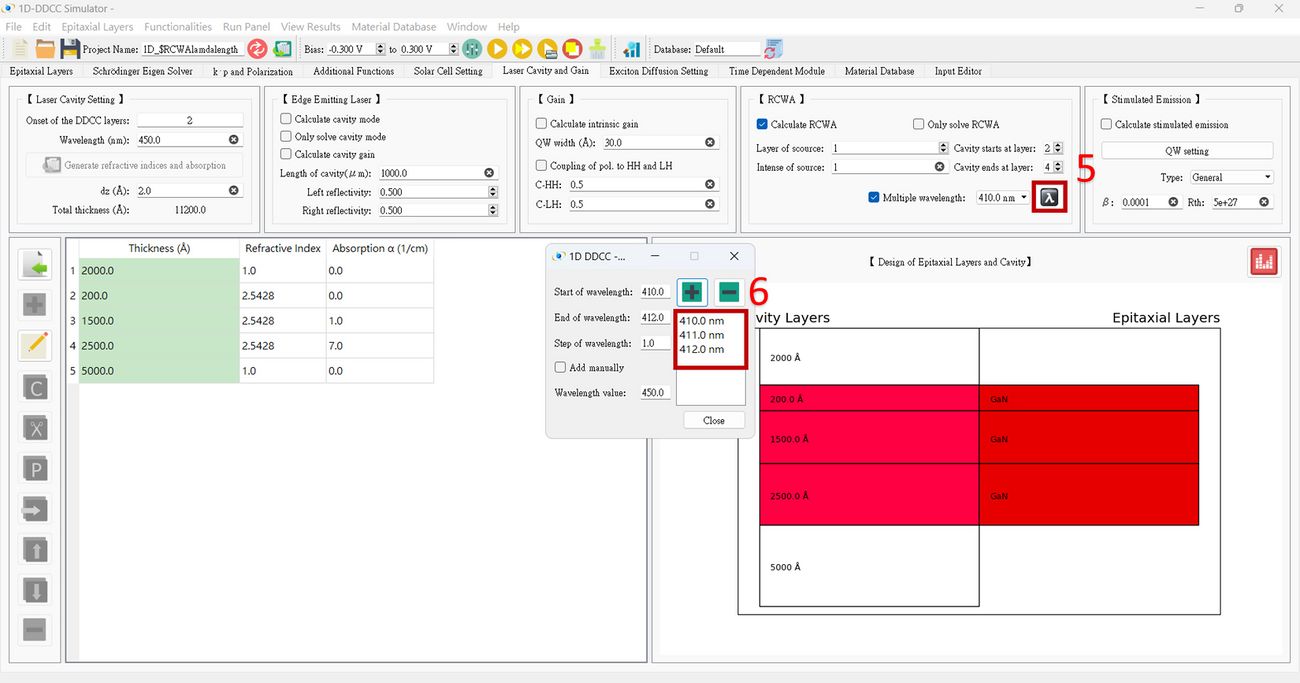
The $RCWAlamdalength setting for 2D-DDCC in GUI interface
1. Press Set up the multiple wavelength.
2. Fill in the field related to Wavelength as needed!
